- On the navigation bar, click Tasks.
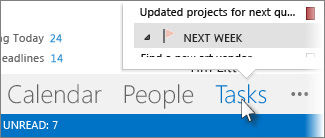
- Click a task to view it in the Reading Pane, or double-click it to open it in a new window.NOTE: To change how the task list looks, click Home, and then click style in the Current View group.Another way to see tasks, including flagged to-do items, is the Tasks peek.
- Point to Tasks on the Navigation Bar.
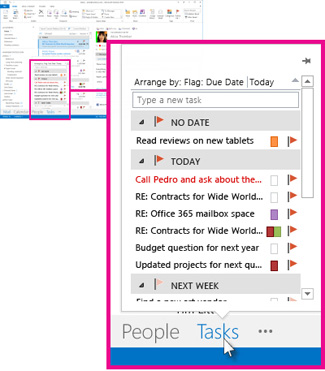 The Tasks peek pops up. To keep the Tasks peek in view, pin it by clicking
The Tasks peek pops up. To keep the Tasks peek in view, pin it by clicking  .
.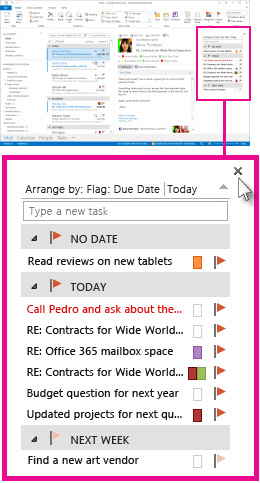
- On the navigation bar, click Tasks.
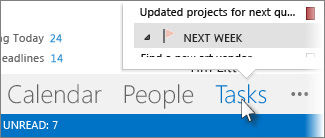
- Click a task to view it in the Reading Pane, or double-click it to open it in a new window.NOTE: To change how the task list looks, click Home, and then click style in the Current View group.Another way to see tasks, including flagged to-do items, is the Tasks peek.
- Point to Tasks on the Navigation Bar.
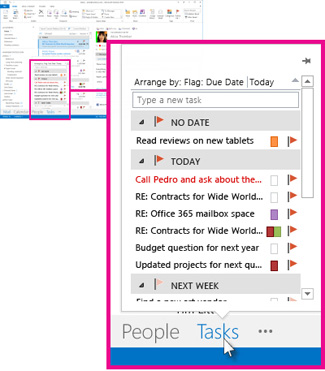 The Tasks peek pops up. To keep the Tasks peek in view, pin it by clicking
The Tasks peek pops up. To keep the Tasks peek in view, pin it by clicking .
.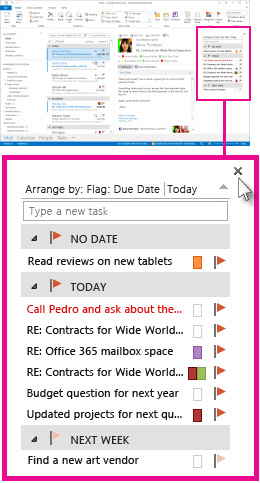
No comments:
Post a Comment