Question: In Microsoft Excel 2013, I don't want to see empty cells in a pivot table. How do I replace all empty cells with another value?
Answer: First, let's explain what an empty cell is. In the example below, we have order #10250 that does not have any quantity (row 4 in spreadsheet). Therefore, the quantity is showing as a blank cell.
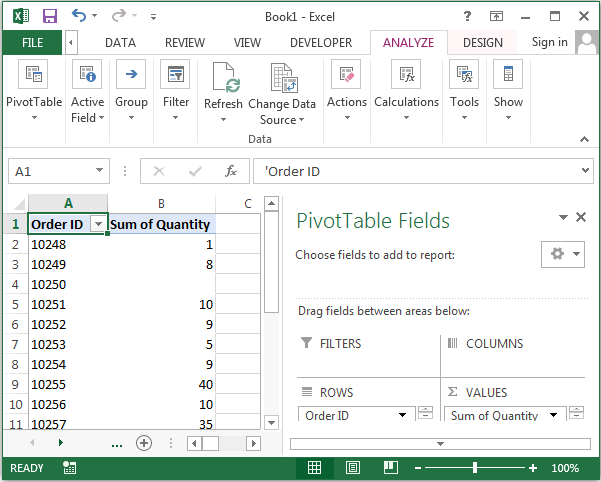
We'd like to replace all empty cells with the value "n/a". To do this, right-click on the pivot table and then select "PivotTable Options" from the popup menu.
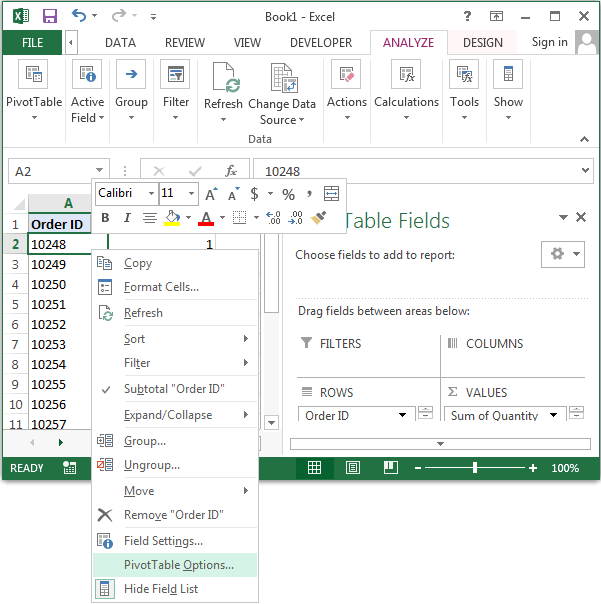
When the PivotTable window appears, check the checkbox called "For empty cells show". Then enter the value that you wish to see in the pivot table instead of the empty cell. Click on the OK button. In this example, we want all blank cells to show as "n/a".
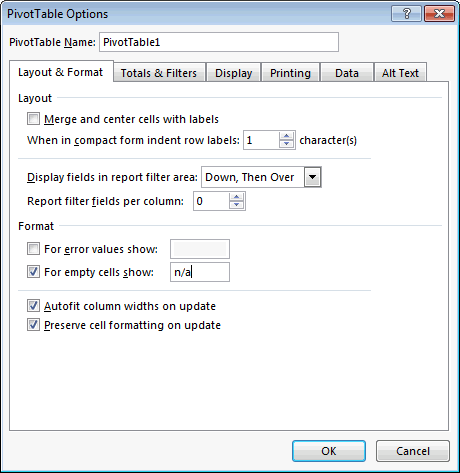
Now when we return to the pivot table, we see "n/a" as the quantity value for order #10250.
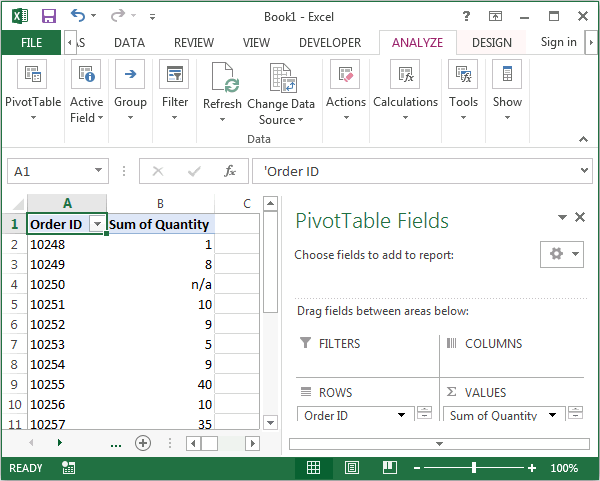
No comments:
Post a Comment