Description
The Microsoft Excel DATEDIFF function returns the difference between two date values, based on the interval specified.
Syntax
The syntax for the DATEDIFF function in Microsoft Excel is:
DateDiff( interval, date1, date2, [firstdayofweek], [firstweekofyear] )
Parameters or Arguments
- interval
- The interval of time to use to calculate the difference between date1 and date2. Below is a list of valid interval values.
Interval Explanation yyyy Year q Quarter m Month y Day of year d Day w Weekday ww Week h Hour n Minute s Second - date1 and date2
- The two dates to calculate the difference between.
- firstdayofweek
- Optional. It is a constant that specifies the first day of the week. If this parameter is omitted, it assumes that Sunday is the first day of the week.
- firstweekofyear
- Optional. It is a constant that specifies the first week of the year. If this parameter is omitted, it assumes that the week containing Jan 1st is the first week of the year.
Applies To
- Excel 2016, Excel 2013, Excel 2011 for Mac, Excel 2010, Excel 2007, Excel 2003, Excel XP, Excel 2000
Type of Function
- VBA function (VBA)
Example (as VBA Function)
The DATEDIFF function can only be used in VBA code in Microsoft Excel.
Let's look at some Excel DATEDIFF function examples and explore how to use the DATEDIFF function in Excel VBA code:
DateDiff("yyyy", "22/11/2003", "22/11/2013")
Result: 10
DateDiff("q", "22/11/2003", "22/11/2013")
Result: 40
DateDiff("m", "22/11/2011", "1/1/2012")
Result: 2For example, you could use the DATEDIFF function in VBA code and create the following function:
Function TestDates (pDate1 as Date, pDate2 as Date) as Long
TestDates = DateDiff("d", pDate1, pDate2)
End Function
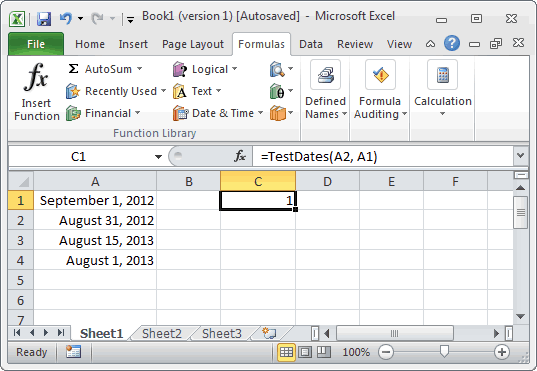
Based on the spreadsheet above, the following Excel function would return the following values:
=TestDates(A2, A1)
Result: 1
=TestDates(A2, A3)
Result: 349
=TestDates(A4, A3)
Result: 14
No comments:
Post a Comment