Description
The Microsoft Excel SUBTOTAL function returns the subtotal of the numbers in a column in a list or database.
Syntax
The syntax for the SUBTOTAL function in Microsoft Excel is:
SUBTOTAL( method, range1, [range2, ... range_n] )
Parameters or Arguments
- method
- The type of subtotal to create, but be careful which method you select. method can be a value ranging from 1 - 11 that includes hidden values or a value ranging from 101 - 111 that ignores hidden values in the calculation.
- range1, range2, ... range_n
- The ranges of cells that you want to subtotal.
Applies To
- Excel 2016, Excel 2013, Excel 2011 for Mac, Excel 2010, Excel 2007, Excel 2003, Excel XP, Excel 2000
Type of Function
- Worksheet function (WS)
Example (as Worksheet Function)
Let's look at some Excel SUBTOTAL function examples and explore how to use the SUBTOTAL function as a worksheet function in Microsoft Excel:
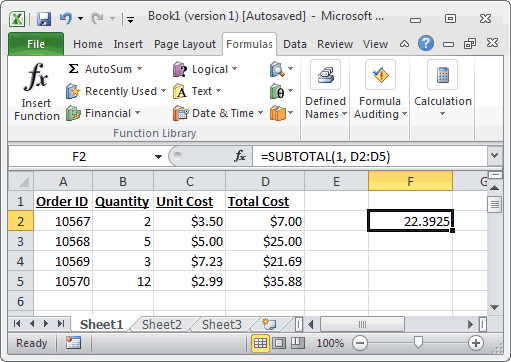
Based on the Excel spreadsheet above, the following SUBTOTAL examples would return:
=SUBTOTAL(1, D2:D5)
Result: 22.3925
=SUBTOTAL(2, D2:D5)
Result: 4
=SUBTOTAL(3, D2:D5)
Result: 4
=SUBTOTAL(4, D2:D5)
Result: 35.88
=SUBTOTAL(5, D2:D5)
Result: 7
=SUBTOTAL(6, D2:D5)
Result: 136191.51
=SUBTOTAL(7, D2:D5)
Result: 11.91825316
=SUBTOTAL(8, D2:D5)
Result: 10.32151
=SUBTOTAL(9, D2:D5)
Result: 89.57
=SUBTOTAL(10, D2:D5)
Result: 142.0447583
=SUBTOTAL(11, D2:D5)
Result: 106.5335688
No comments:
Post a Comment