What is a Column Chart?
A column chart is a graph that shows vertical bars with the axis values for the bars displayed on the left side of the graph.
It is a graphical object used to represent the data in your Excel spreadsheet.
You can use a column chart when:
- You want to compare values across categories.
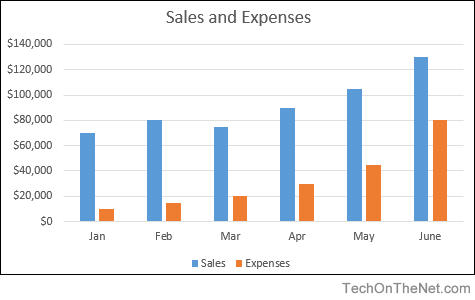
If you want to follow along with this tutorial, download the example spreadsheet.
Steps to Create a Column Chart
To create a column chart in Excel 2016, you will need to do the following steps:
- Highlight the data that you would like to use for the column chart. In this example, we have selected the range A1:C7.
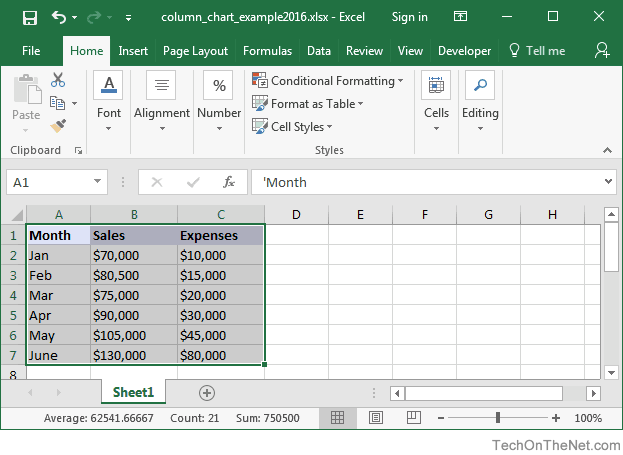
- Select the Insert tab in the toolbar at the top of the screen. Click on the Column Chart button
 in the Charts group and then select a chart from the drop down menu. In this example, we have selected the first column chart (called Clustered Column) in the 2-D Column section.TIP: As you hover over each choice in the drop down menu, it will show you a preview of your data in the highlighted chart format.
in the Charts group and then select a chart from the drop down menu. In this example, we have selected the first column chart (called Clustered Column) in the 2-D Column section.TIP: As you hover over each choice in the drop down menu, it will show you a preview of your data in the highlighted chart format.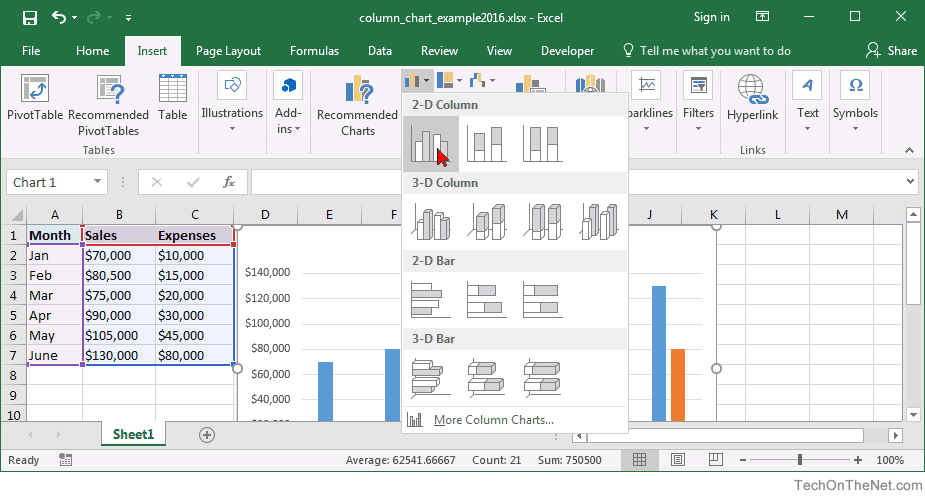
- Now you will see the column chart appear in your spreadsheet with rectangular bars to represent both the sales and the expense numbers. The sales values are displayed as blue vertical bars and the expenses are displayed as orange vertical bars. You can see the axis values on the left side of the graph for these vertical bars.

- Finally, let's update the title for the column chart.To change the title, click on "Chart Title" at the top of the graph object. You should see the title become editable. Enter the text that you would like to see as the title. In this tutorial, we have entered "Sales and Expenses" as the title for the column chart.
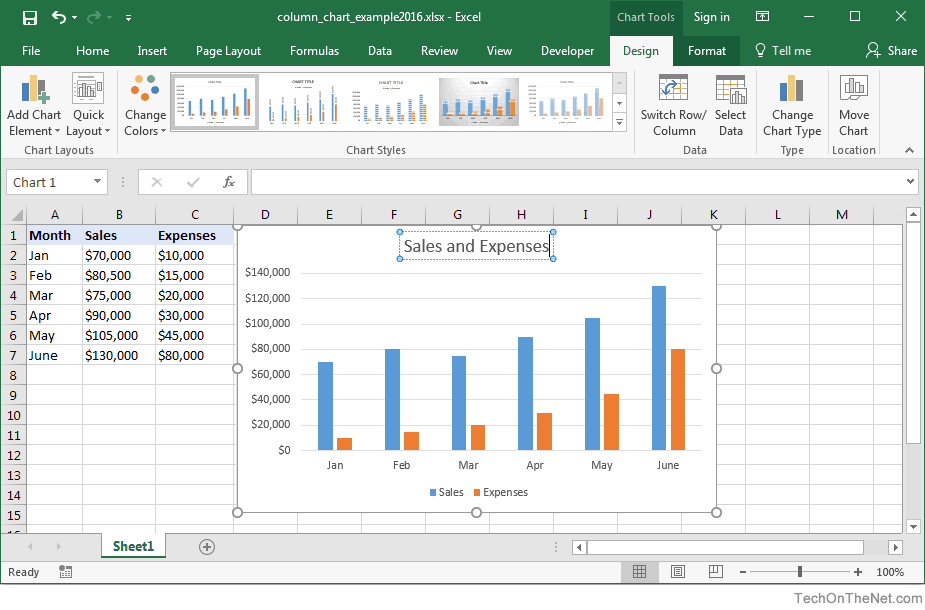
No comments:
Post a Comment