Question: In Microsoft Excel 2013, how do I show only the top 10 results in a pivot table?
Answer: In this example, we want to show the top 10 Order IDs based on the "Sum of Quantity".
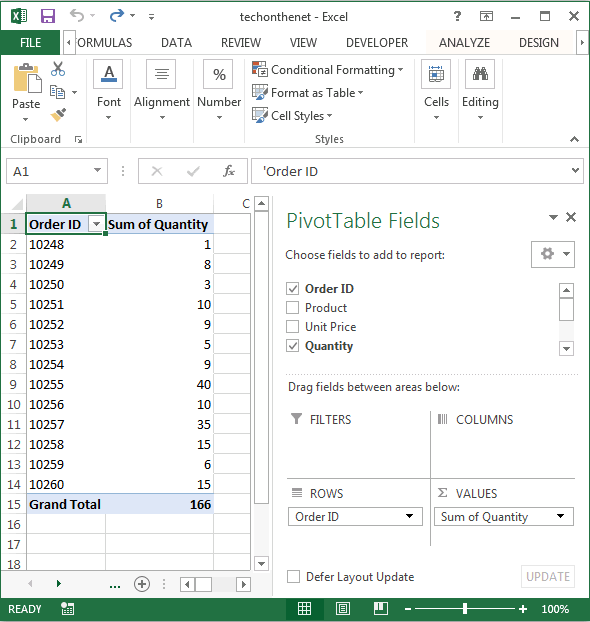
Click on the arrow to the right of the Order ID drop down box and select Value Filters > Top 10 from the popup menu.
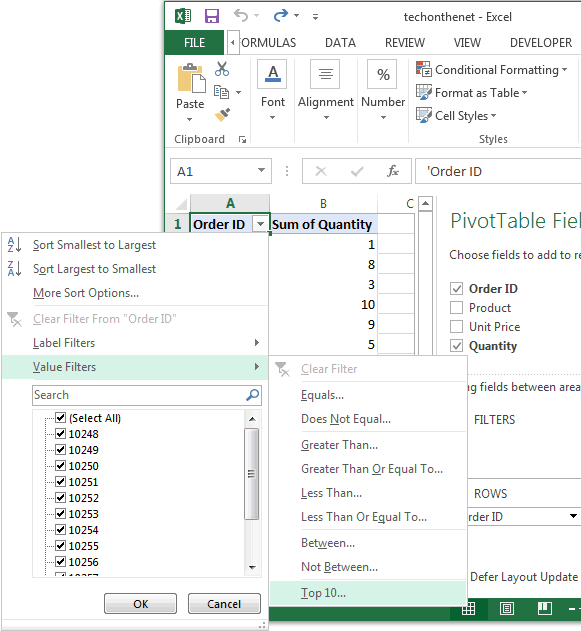
When the Top 10 Filter (Order ID) window appears, select Top, 10, Items, and Sum of Quantity in the respective drop downs. Then click on the OK button.
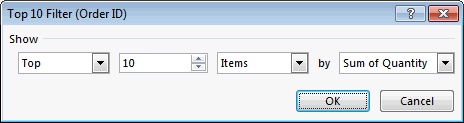
Now when you view your spreadsheet, you should only see the top 10 Order IDs based on the Sum of Quantity.
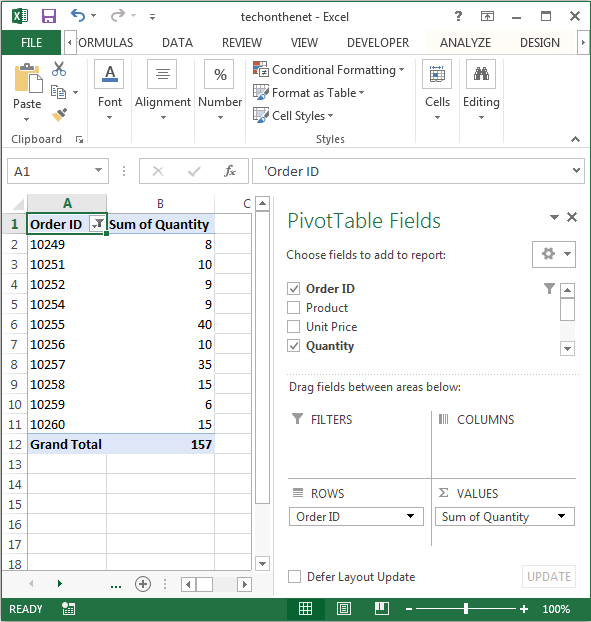
No comments:
Post a Comment