Use a contact group (formerly called a “distribution list”) to send an email to multiple people—a project team, a committee, or even just a group of friends—without having to add each name each time you want to write them. To add people to your contact group, do the following:
- On the Navigation bar, click People to view your contacts.
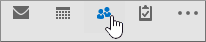
- Under My Contacts, click Contacts.
- Double-click the contact group that you want to add members to.
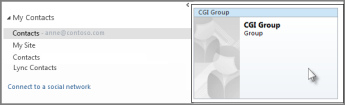
- Click Add Members, and then choose the list that you want to add a contact from. For this example, choose From Outlook Contacts.
- In the Search box, type the name.
- Double-click the name to add it to the Members box, and then click OK.
- Click Contact Group > Save and Close.
No comments:
Post a Comment