If you'd like to get someone's attention in an email message or a meeting invite, you can type the @ symbol, followed by their name in the body of the email message or a meeting invite. If you do, not only will their name be highlighted in the message body or invite details, but Outlook will automatically add them to the To line of the email or meeting invite, and they'll see the @ symbol next to the message in their inbox.
Use @ in the body of a message or meeting invite
- In the body of the email message or calendar invite, enter the @ symbol and the first few letters of the contact's first or last name.
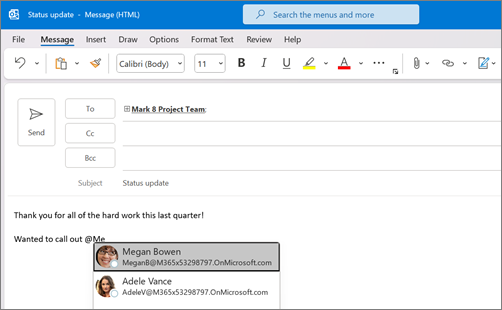
- When Outlook offers you one or more suggestions, choose the contact you want to mention. By default, their full name is included.

- You can delete a portion of the mention, for example, everything other than the person's first name. The mentioned contact is also added to the To line of the email or the meeting invite.
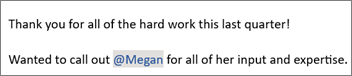
Search for messages that mention you
If you receive a lot of email, you might want to filter the messages in a folder to see only those messages that mention you.
In Outlook 2016- Above the message list, choose All.
- Choose Mentioned Mail.
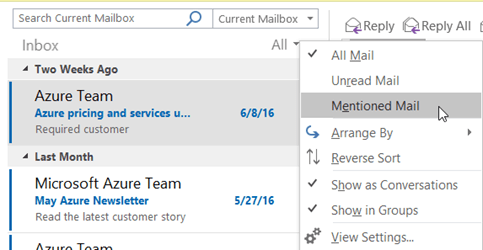
- On the Home tab, choose Filter Email.
- Choose Mentioned.
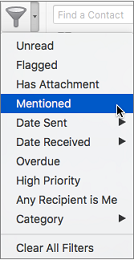
No comments:
Post a Comment