Use a contact group (formerly called a “distribution list”) to send an email to multiple people—a project team, a committee, or even just a group of friends—without having to add each name each time you want to write them. To create contact group:
- On the Navigation bar, click People.
- For Outlook 2013:

- For Outlook 2016:

- Under My Contacts, pick where you want to add the contact group. For this example, click Contacts.
- Click Home > New Contact Group.
- On the Contact Group tab, in the Name box, type a name for the group.
- Click Add Members, and then add people from your address book or contacts list.
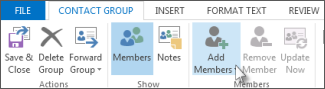 NOTE: To add someone who is not in your address book or contacts, create or add a person as a contact.
NOTE: To add someone who is not in your address book or contacts, create or add a person as a contact. - Click Save and Close.To learn how to use your new contact group, see Send an email message to a contact group.
See Also
No comments:
Post a Comment