When you join a group, you gain access to the group mailbox, calendar, OneNote notebook, and OneDrive for Business site. Permissions are taken care of automatically so you don't need to worry about missing any of the meetings or conversations.
Applies to This article applies to groups in Outlook 2016. If you're using groups in Office 365, see Join a group in Outlook on the web.
Search for a group to join
- On the Home tab, enter the group name in the Search People box.
- When you find the group that you're looking for, select it from the list.
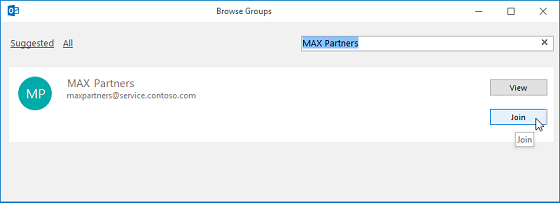
- On the group's contact card, click Join.
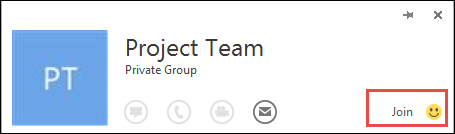 If the group is private, a request will be sent to the group's admin, who can accept or decline the request.
If the group is private, a request will be sent to the group's admin, who can accept or decline the request.
Join a group from an email
You might receive an email message from a group that you're not a member of and decide to join the group.
- Select Join on the group header in the right corner of the reading pane.If the group is private, you'll see Request to Join instead, and will be asked to provide a reason for joining.
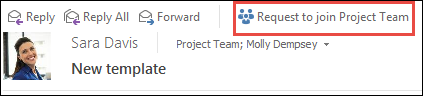
- Wait for your request to go through, or for the group's admin to add you if you're trying to join a private group.
- Once you've joined the group, you'll see detailed membership status as well as a shortcut to navigate to the group's inbox.
Go to a group that you were added to as a member
When you're added to a group, you receive an email notification.
- Open the email and click Go to the group link.
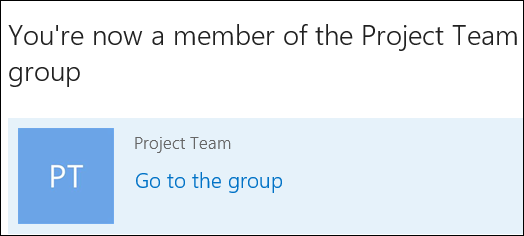
- Use the options on the ribbon to start a conversation, change your membership status, and so on.
- You can also go to the Explore the group section in your email notification to view the conversations as well as the group's calendar and files.
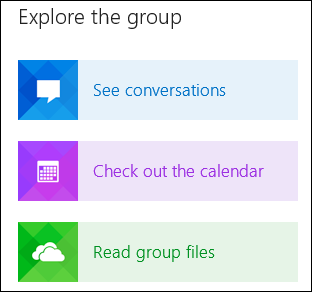 All the groups that you've created or were invited to are on the left nav bar under Groups. You can access any of them by just clicking the group name. Then, you can participate in the conversations or use the options on the ribbon to access the files, calendar, notebook, and other information.
All the groups that you've created or were invited to are on the left nav bar under Groups. You can access any of them by just clicking the group name. Then, you can participate in the conversations or use the options on the ribbon to access the files, calendar, notebook, and other information.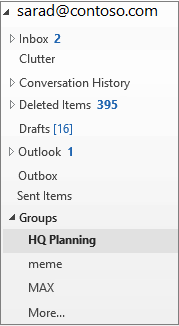
NOTE: If you click the link in the invitation from Outlook 2013, you'll be redirected to Outlook on the web to view the group's information and start communicating. You can view the group's email in your Outlook inbox and reply.
No comments:
Post a Comment