Question: When I increase the size of a row, the text seems to align itself to the bottom of the cell and there is a blank space at the top of the cell. How can I get the text to align itself to the top of the cell in Microsoft Excel 2016?
Answer: Select the cells that you wish to align.
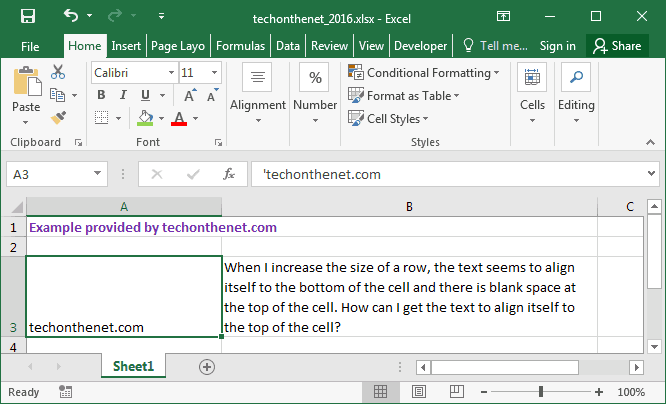
Right-click and then select "Format Cells" from the popup menu.
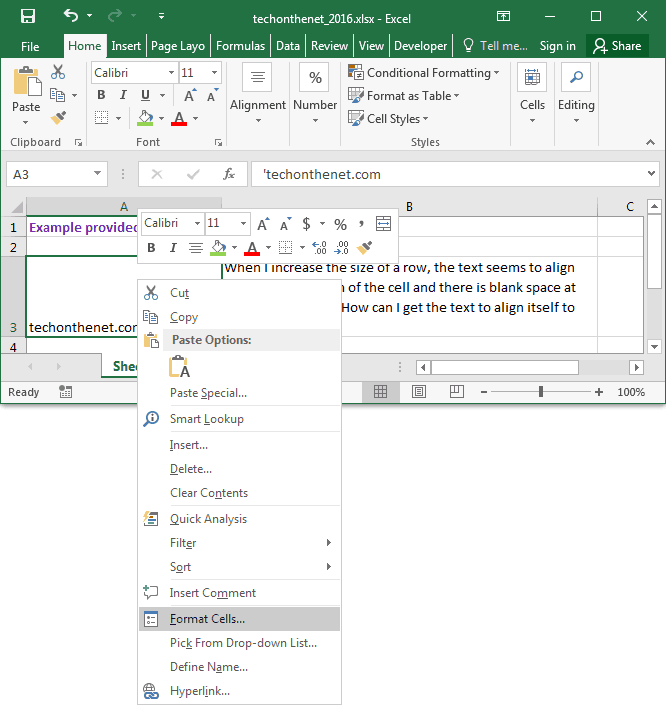
When the Format Cells window appears, select the Alignment tab. Then select "Top" in the drop-down box called Vertical.
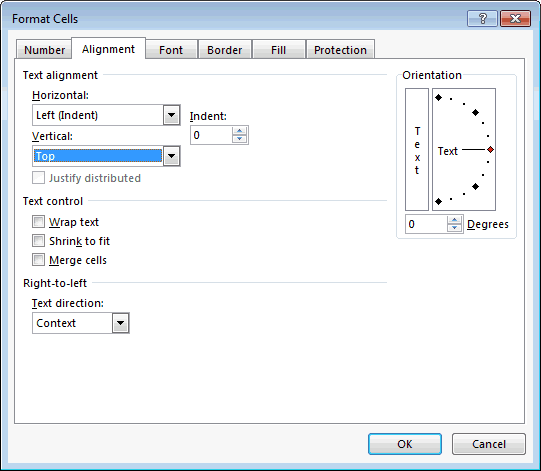
Now when you return to your spreadsheet, the cells that you've selected should be aligned to the top, as follows:
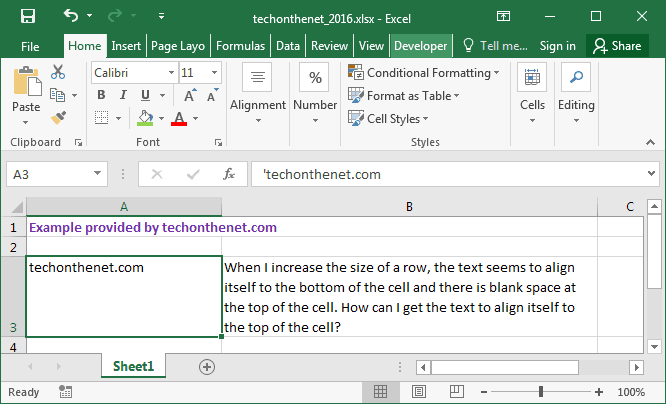
No comments:
Post a Comment