Question: How do I rotate text in a cell in Microsoft Excel 2016?
Answer: Select the cell(s) that you wish to rotate the text for. In this example, we've selected cell A3.
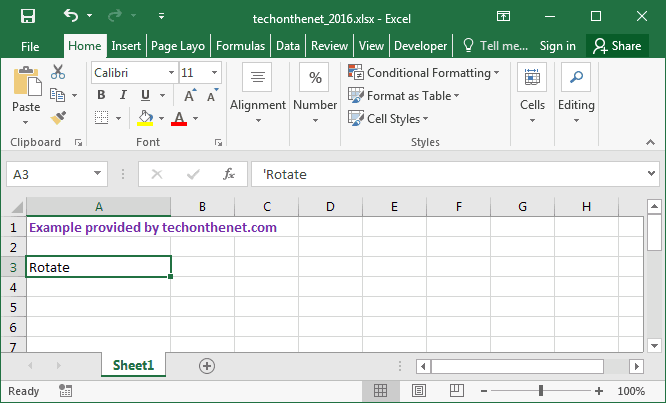
Right-click and then select "Format Cells" from the popup menu.
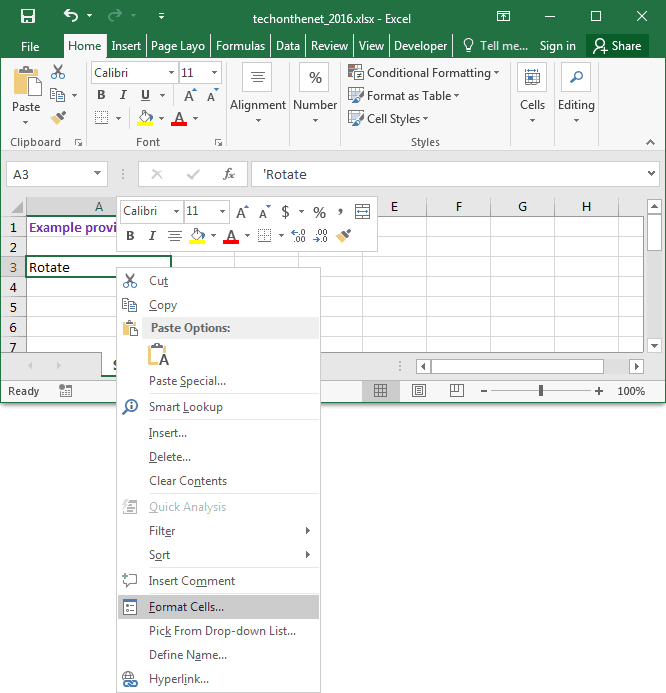
When the Format Cells window appears, select the Alignment tab. Then set the number of degrees that you wish to rotate the text. This value ranges from 90 degrees to -90 degrees for Orientation. In this example, we've selected 90 Degrees for the Orientation.
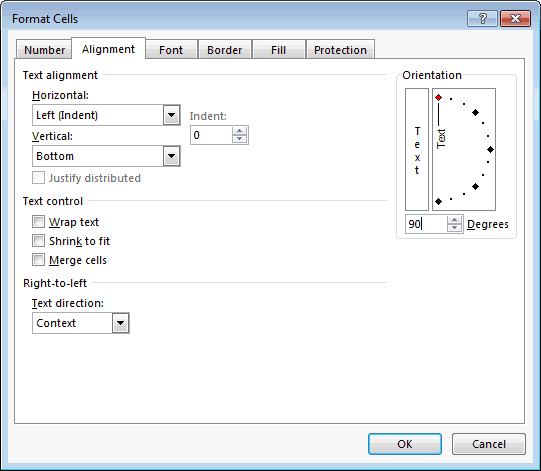
Now when you return to your spreadsheet, the text should be rotated.
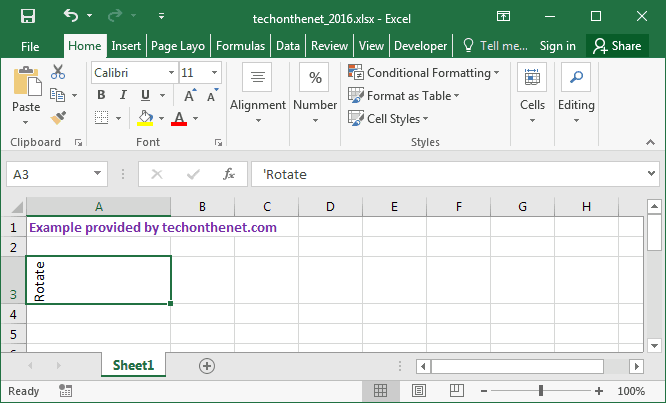
No comments:
Post a Comment