Question: How do I hide a column from being displayed in Microsoft Excel 2016?
Answer: Select the entire column that you wish to hide. In this example, we've selected column B because this is the column that we want to hide.
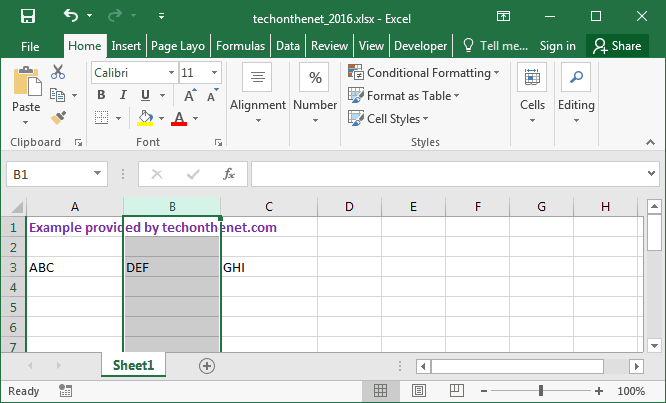
Right-click and select "Hide" from the popup menu.
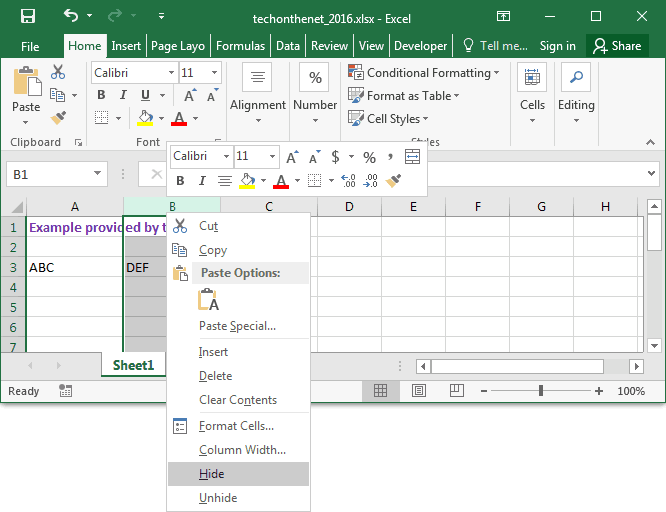
Now when you return to the spreadsheet, your selected columns should be hidden. In this example, column B is now hidden.
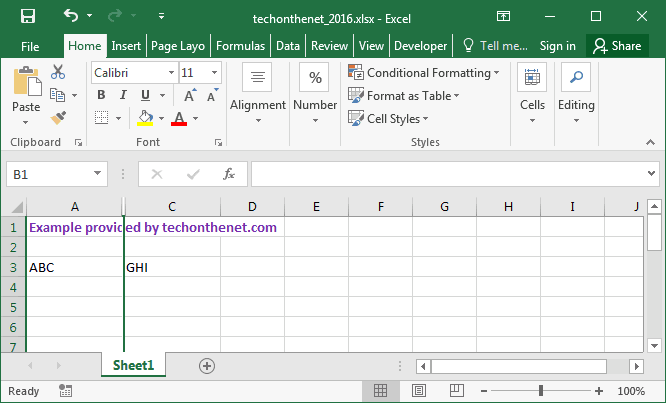
No comments:
Post a Comment