Question: How do I insert a new column in Microsoft Excel 2016?
Answer: Select a cell to the right of where you wish to insert the new column. In this example, we've selected cell B3 because we want to insert a new column between column A and column B.
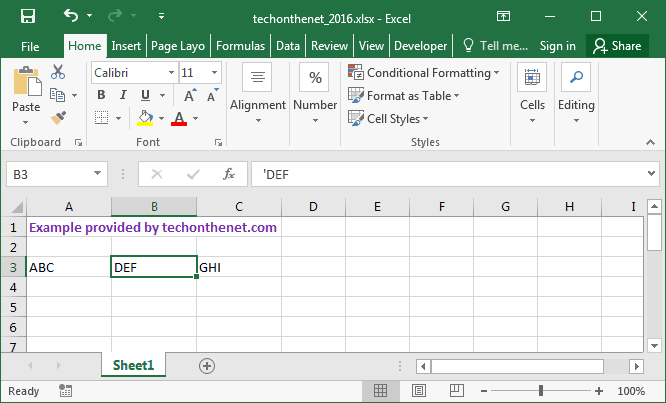
Right-click and select "Insert" from the popup menu.
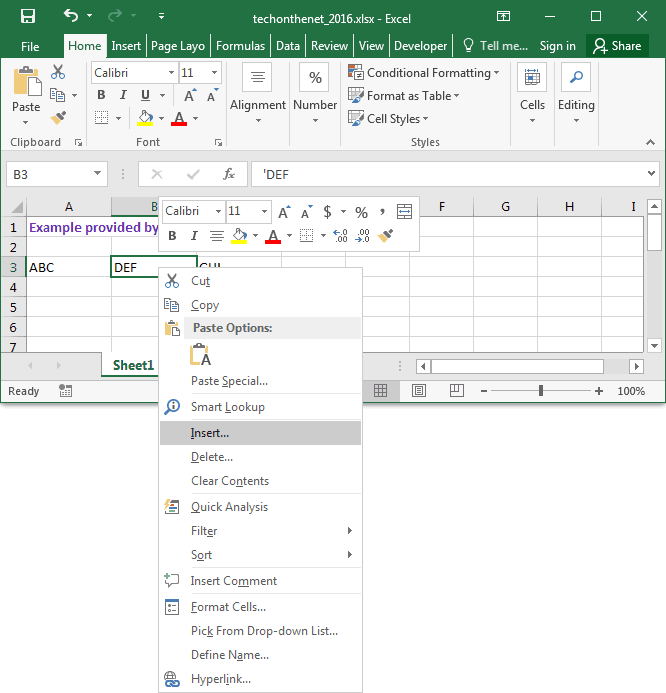
When the Insert window appears, select the "Entire column" option and click on the OK button.
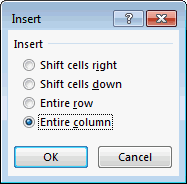
A new column should now be inserted in the spreadsheet. In this example, we've inserted a new column into column B. All of the columns to the right of column B will be shifted to the right.
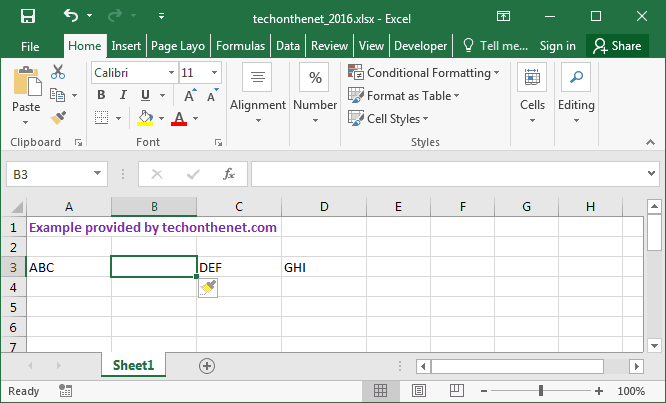
No comments:
Post a Comment