Question: When a comment has been inserted in a cell, the little red triangle is not being displayed to indicate a comment in a cell. What can I do to remedy this in Microsoft Excel 2016?
Answer: As you can see, the little red triangle is not being displayed in cell A3 even though there is a comment in that cell.
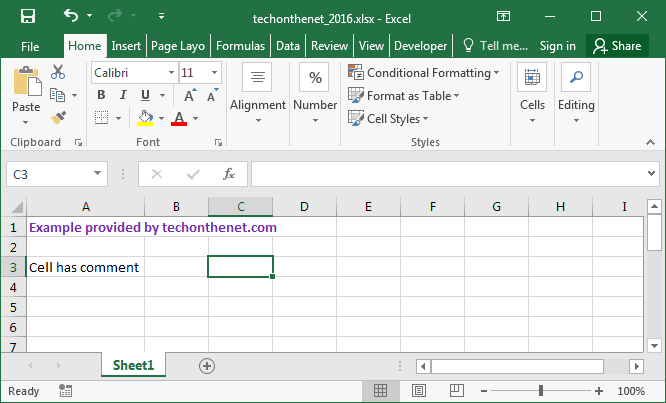
To turn on the comment indicator, select the File tab in the toolbar at the top of the screen and then click on Options at the bottom of the menu.
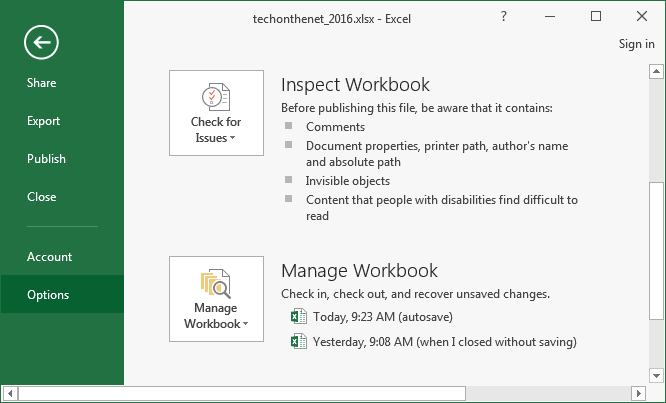
When the Excel Options window appears, click on the Advanced option on the left. Then scroll down to the Display section in the right side of the window and select the option called "Indicators only, and comments on hover".
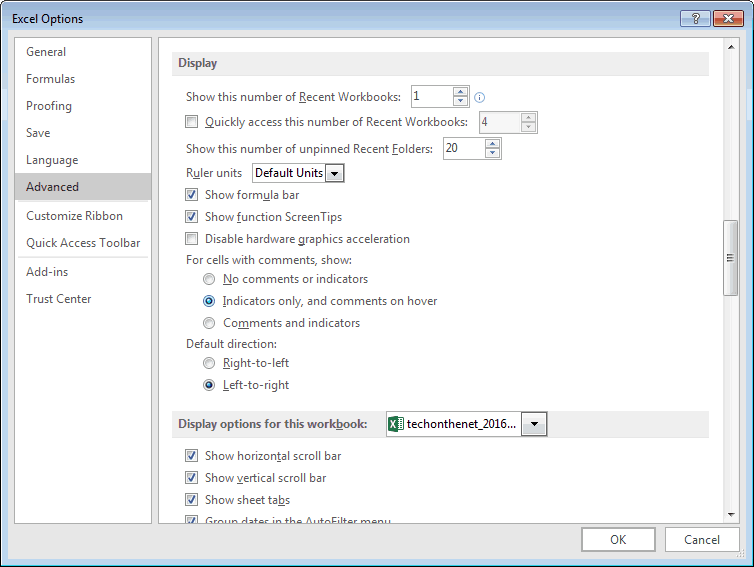
Now when you return to the Excel spreadsheet, you should see the comment indicator. The comment indicator is the red triangle positioned in the top right corner of the cells that contain comments.
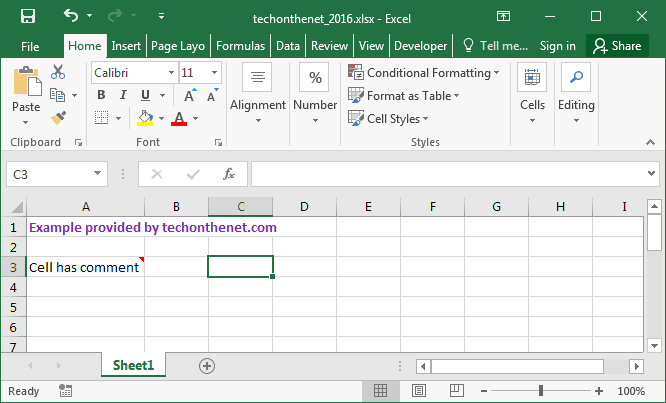
If you hover over the cell, the comment will appear.
No comments:
Post a Comment