Question: I want to create a hyperlink in Microsoft Excel 2016. How do I specify a particular location that a hyperlink should point to?
Answer: To create a hyperlink to another cell in your spreadsheet, right click on the cell where the hyperlink should go. Select Hyperlink from the popup menu.
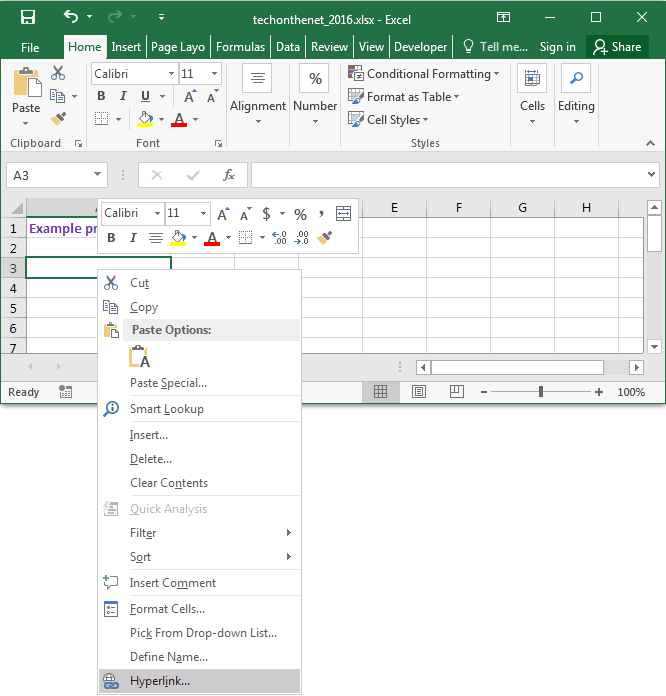
When the Insert Hyperlink window appears, click on the "Place In This Document" on the left. Enter the text to display. In this example, we've entered "Hyperlink to cell F4". This is the value that will be displayed in Excel.
Next enter the cell reference that the hyperlink points to. We've chosen to link to cell F4. Click the OK button.
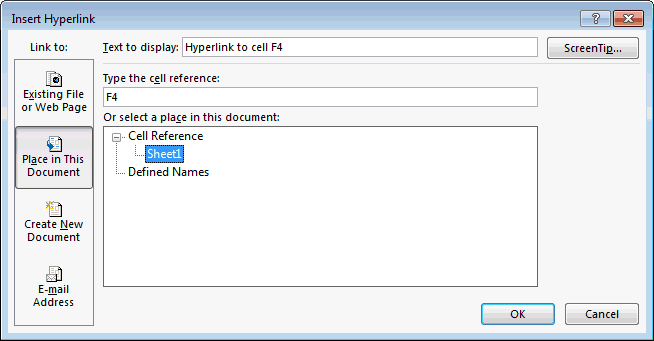
Now when you return to the spreadsheet, you should see the hyperlink.
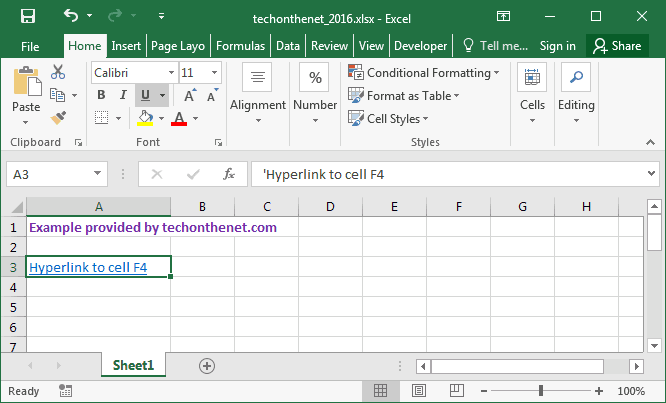
If you click on the hyperlink, your active cell should become cell F4.
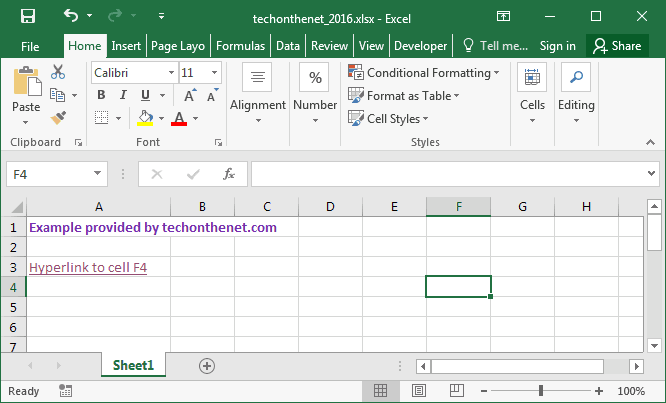
No comments:
Post a Comment