Question: How do I unhide column A in a sheet in Microsoft Excel 2016?
Answer: As you can see, the first column (ie: column A) is hidden in the spreadsheet.
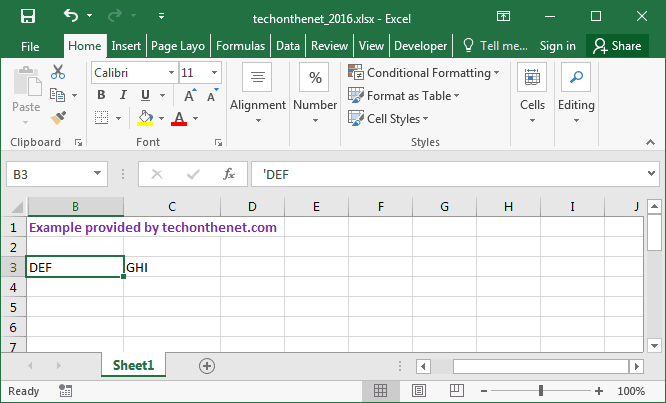
To unhide the first column, select the Home tab from the toolbar at the top of the screen. In the Editing group, click on the Find & Select button and select "Go To..." from the popup menu.
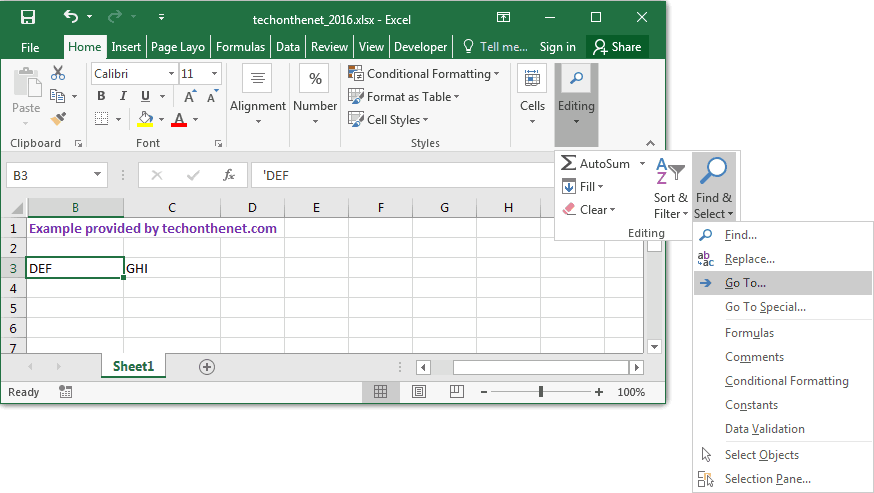
When the Go To window appears, enter A1 in the Reference field and click on the OK button.
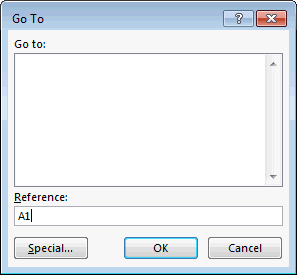
Select the Home tab from the toolbar at the top of the screen. Select Cells > Format > Hide & Unhide > Unhide Columns.
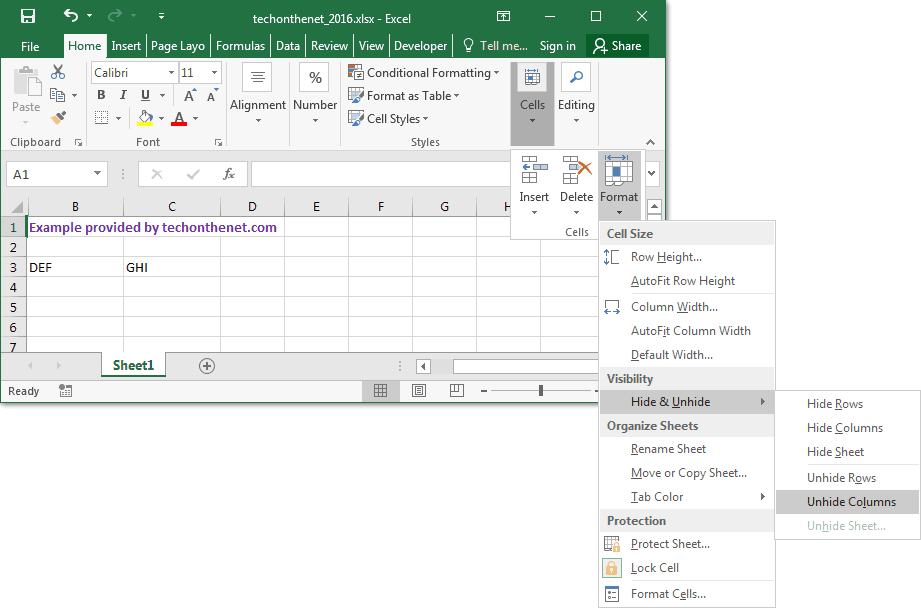
Now column A should be unhidden in your Excel spreadsheet.

No comments:
Post a Comment