Question:In Microsoft Excel 2016, how do I delete a column in a spreadsheet?
Answer: Select a cell in the column that you wish to delete. In this example, we've selected cell B3 because we want to delete colulmn B.
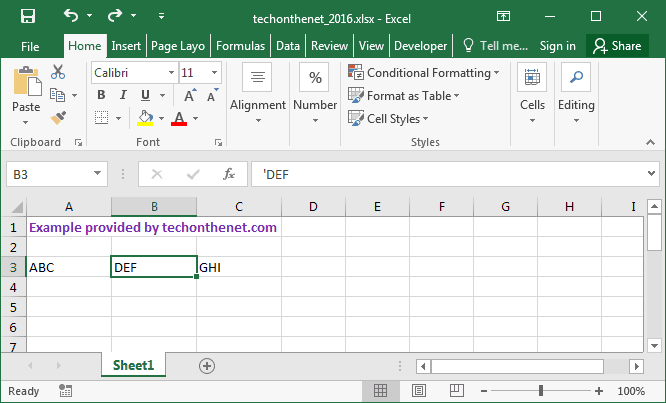
Right-click and select "Delete" from the popup menu.
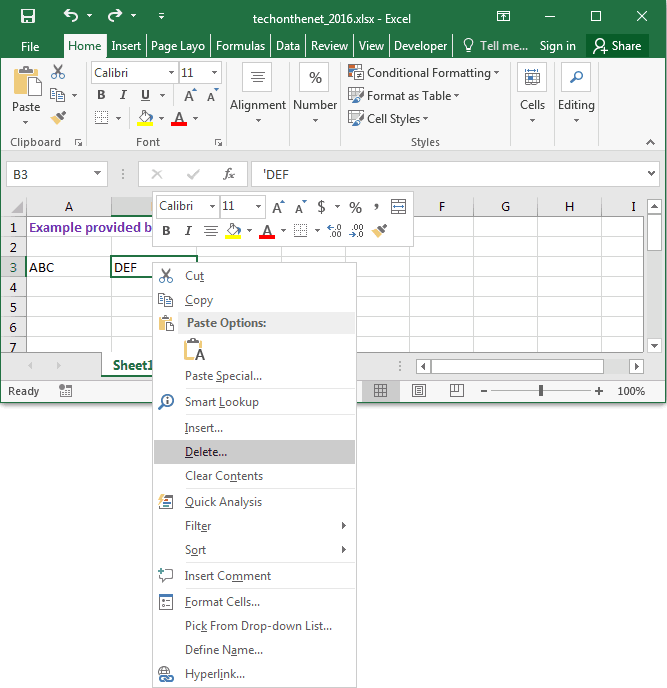
When the Delete window appears, select the "Entire column" option and click on the OK button.
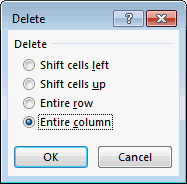
The column should now be deleted in the spreadsheet. In this example, column B was deleted and the data in the columns to the right were shifted over to the left.
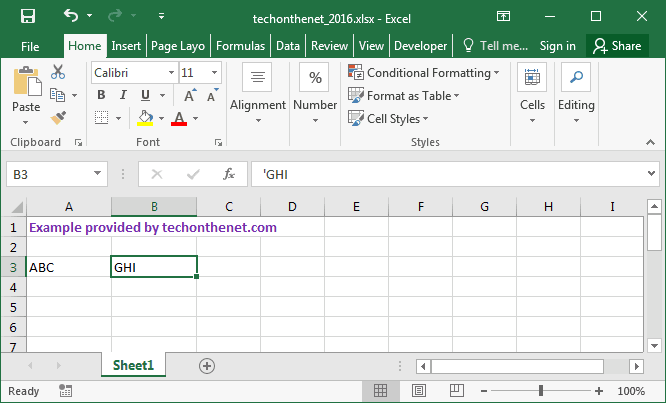
No comments:
Post a Comment