Question: How do I format how the text displays in a cell in Microsoft Excel 2016?
Answer: Select the cells that you wish to format.
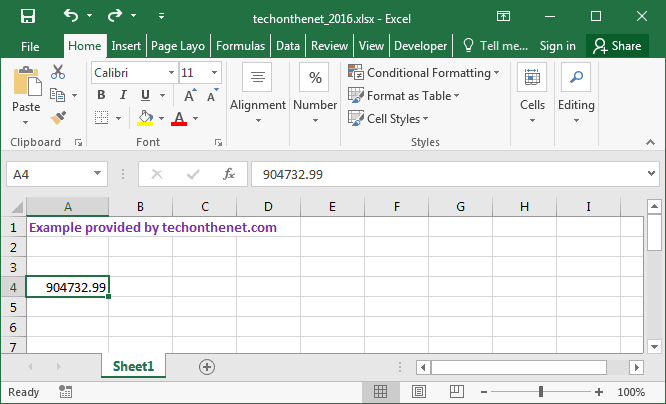
Right-click and then select "Format Cells" from the popup menu.
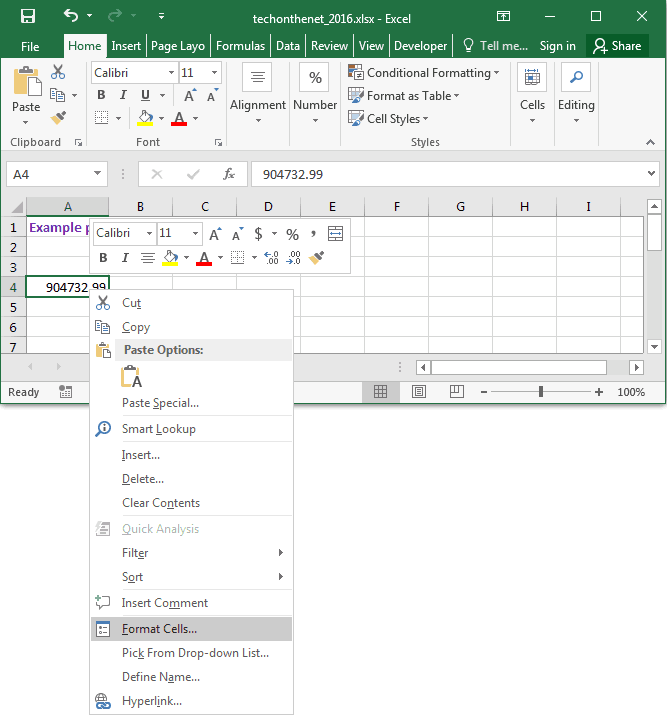
When the Format Cells window appears, select the Number tab. In the Category listbox, select your format. A sample of your text will appear on the right portion of the window based on the format that you've selected. Click the OK button when you are done.
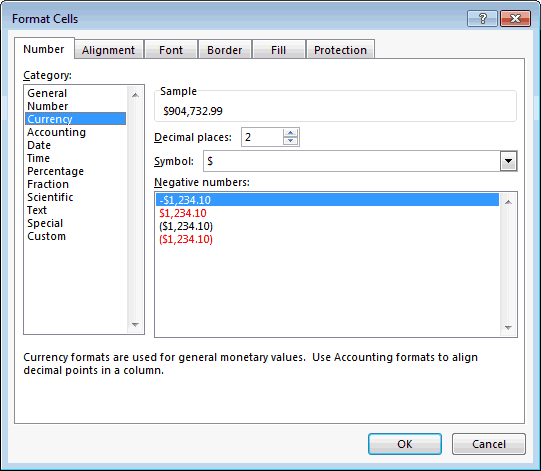
In this example, we've chosen to format the content of the cells as a currency number with 2 decimal places.
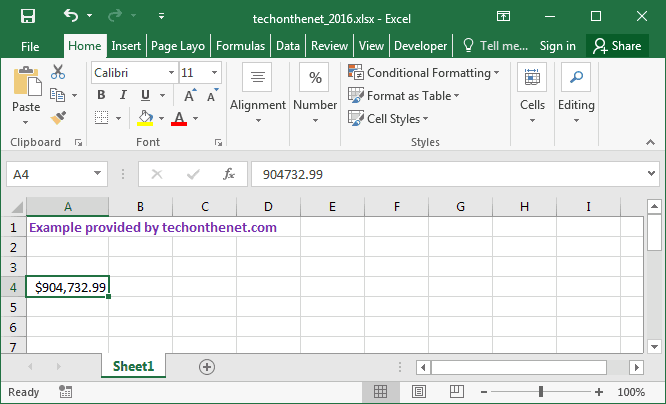
No comments:
Post a Comment