Description
The Microsoft Excel LEN function returns the length of the specified string.
The Microsoft Excel LEN function returns the length of the specified string.
Syntax
The syntax for the LEN function in Microsoft Excel is:LEN( text )
The syntax for the LEN function in Microsoft Excel is:
LEN( text )
Parameters or Arguments
- text
- The string to return the length for.
- text
- The string to return the length for.
Applies To
- Excel 2016, Excel 2013, Excel 2011 for Mac, Excel 2010, Excel 2007, Excel 2003, Excel XP, Excel 2000
- Excel 2016, Excel 2013, Excel 2011 for Mac, Excel 2010, Excel 2007, Excel 2003, Excel XP, Excel 2000
Type of Function
- Worksheet function (WS)
- VBA function (VBA)
- Worksheet function (WS)
- VBA function (VBA)
Example (as Worksheet Function)
Let's look at some Excel LEN function examples and explore how to use the LEN function as a worksheet function in Microsoft Excel: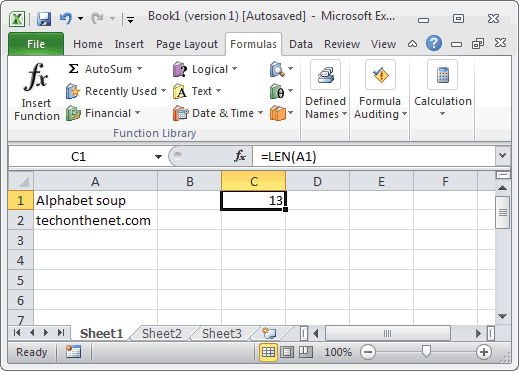 Based on the Excel spreadsheet above, the following LEN examples would return:
Based on the Excel spreadsheet above, the following LEN examples would return:=LEN(A1)
Result: 13
=LEN(A2)
Result: 16
=LEN("Excel")
Result: 5
=LEN("123")
Result: 3
=LEN(123)
Result: 3
Let's look at some Excel LEN function examples and explore how to use the LEN function as a worksheet function in Microsoft Excel:
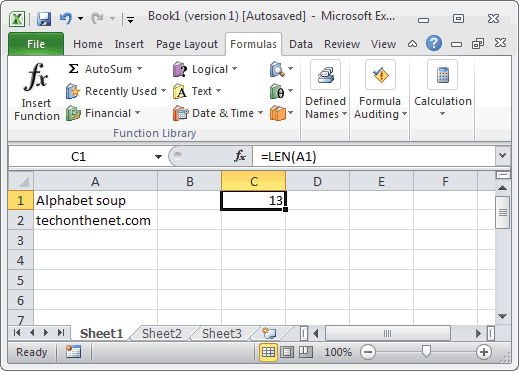
Based on the Excel spreadsheet above, the following LEN examples would return:
=LEN(A1)
Result: 13
=LEN(A2)
Result: 16
=LEN("Excel")
Result: 5
=LEN("123")
Result: 3
=LEN(123)
Result: 3
Example (as VBA Function)
The LEN function can also be used in VBA code in Microsoft Excel.Let's look at some Excel LEN function examples and explore how to use the LEN function in Excel VBA code:Dim LResult As Long
LResult = Len ("www.techonthenet.com")
In this example, the variable called LResult would now contain the value 20.
The LEN function can also be used in VBA code in Microsoft Excel.
Let's look at some Excel LEN function examples and explore how to use the LEN function in Excel VBA code:
Dim LResult As Long
LResult = Len ("www.techonthenet.com")
In this example, the variable called LResult would now contain the value 20.
No comments:
Post a Comment