Question: How do I change the color of a font in a cell in Microsoft Excel 2016?
Answer: By default when you create a new workbook in Excel 2016, all cells will be formatted with a black font. You can change the color of the font within any cell.
To change the font color in a cell, select the text that you wish to change the color of. This can either be the entire cell or only a character in the cell.
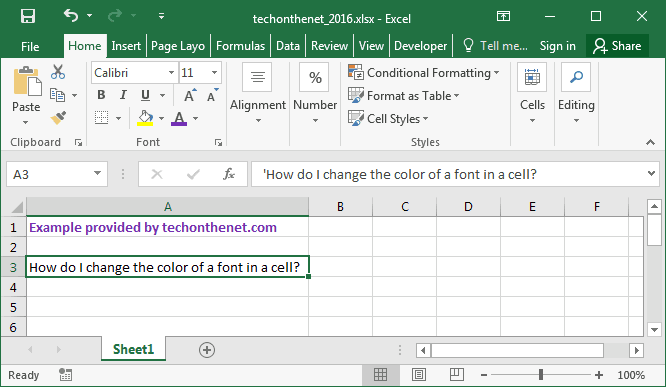
Select the Home tab in the toolbar at the top of the screen and click on theFont Color button in the Font group.
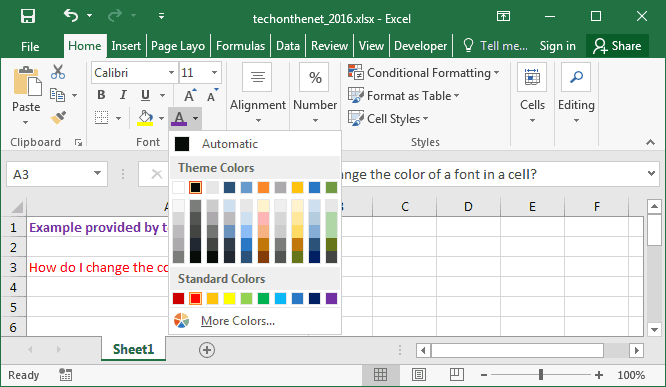
Select the color from the popup window.
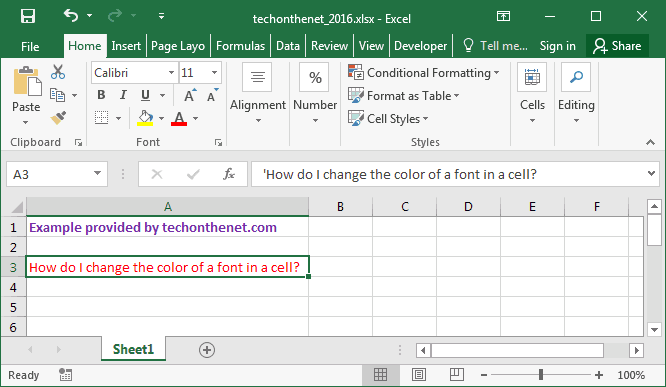
In this example, we've chosen to change the font color to red.
No comments:
Post a Comment