Question: How do I wrap text in merged cells in Microsoft Excel 2016?
Answer:Select the merged cells that you wish to wrap text. In this example, we've selected cells A3:B3 which is the merged cell.
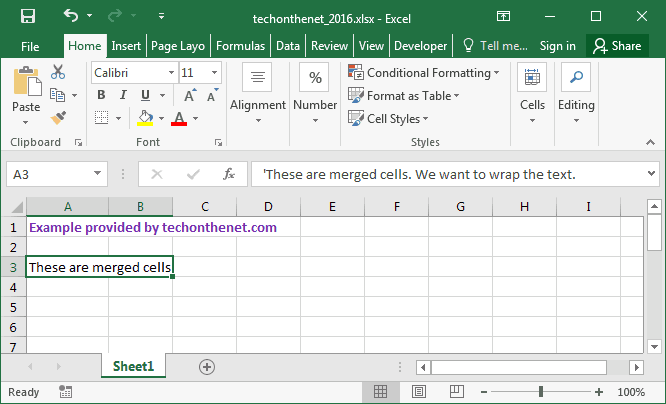
Right-click and then select "Format Cells" from the popup menu.
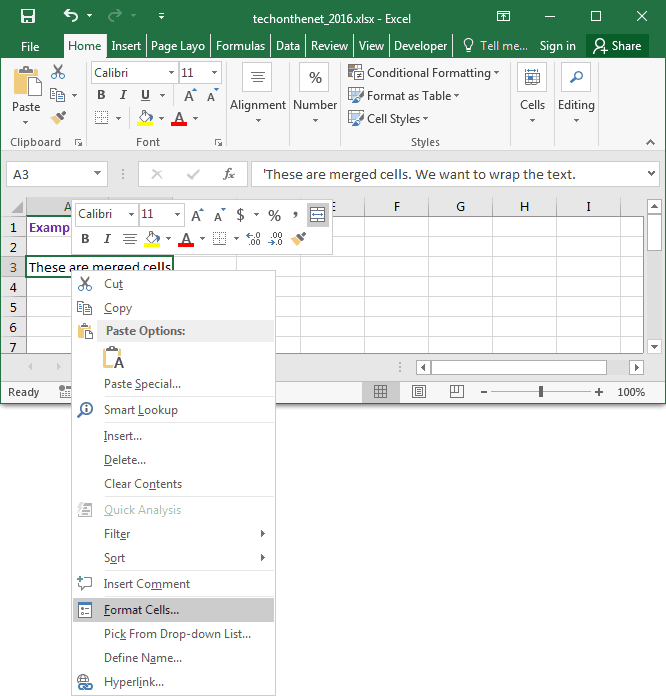
When the Format Cells window appears, select the Alignment tab. Check the "Wrap text" checkbox.
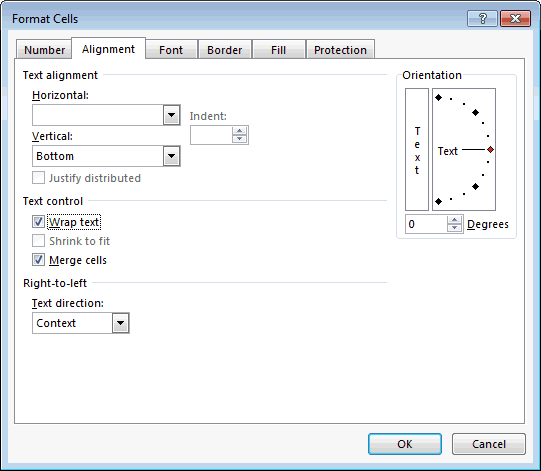
Now when you return to the spreadsheet, you will need to manually adjust the height of the row that contains the merged cells. To do this, position your mouse pointer over the bottom of the row until a double arrowed pointer appears. Then hold down the left mouse button and drag downward. Release the left mouse button when the row is the desired height.
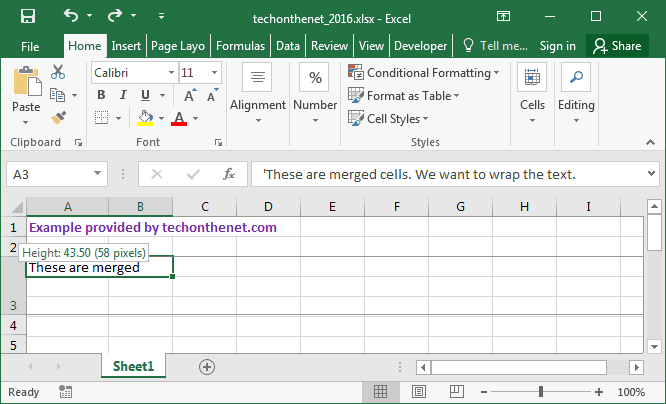
Now when you view the contents of the merged cells, you will be able to see that the text is wrapping.
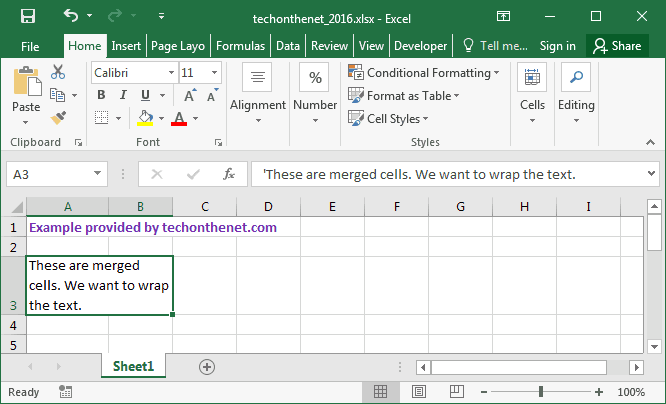
No comments:
Post a Comment