Question: How do I insert a new row in Microsoft Excel 2016?
Answer: Select a cell below where you wish to insert the new row. In this example, we have selected cell A4 because we want to insert a new row in row 4.
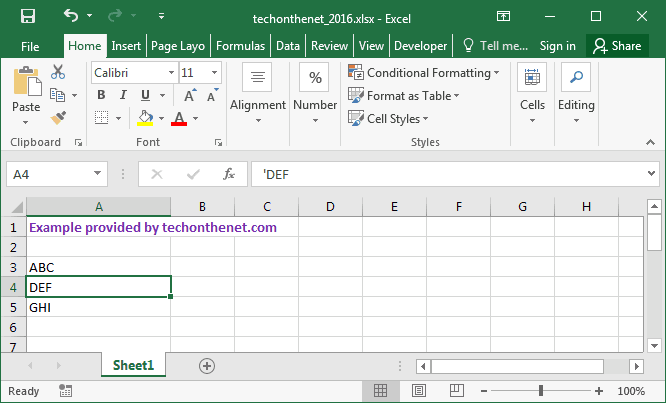
Right-click and select "Insert" from the popup menu.
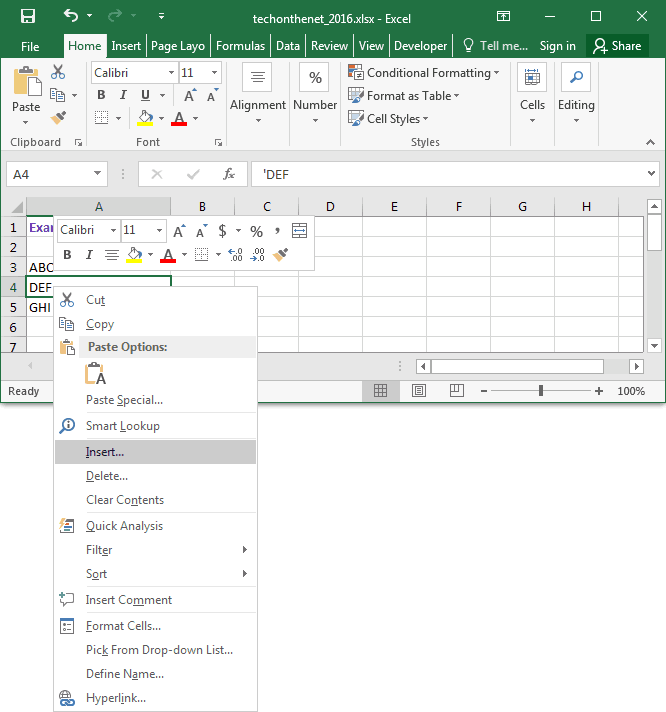
When the Insert window appears, select the "Entire row" option and click on the OK button.
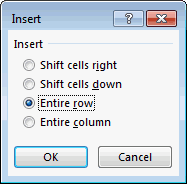
A new row should now be inserted above your current position in the sheet. As you can see, a new row has been inserted into row 4 and the rows below it have been shifted down.
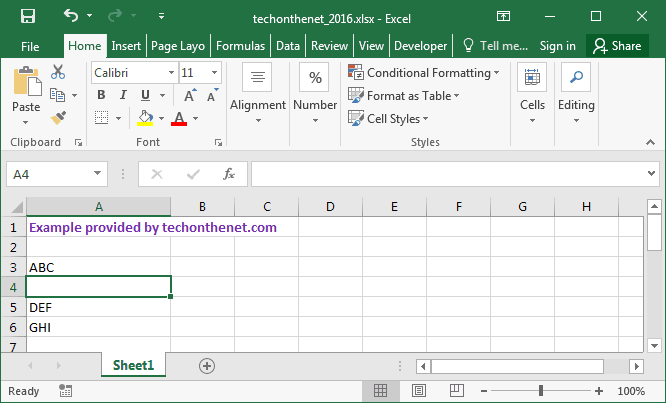
No comments:
Post a Comment