Question:In Microsoft Excel 2016, how do I rename a sheet in a spreadsheet?
Answer:You can view all of the sheet names as tabs along the bottom of the document. To rename a sheet, simply right-click on the name of the sheet that you wish to rename. In this example, we want to rename Sheet1.
Then select Rename from the popup menu.
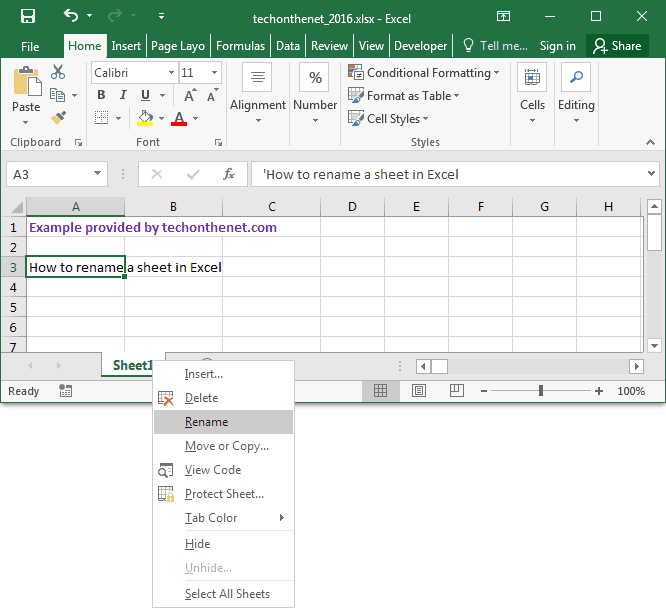
The sheet name should now be highlighted and editable.
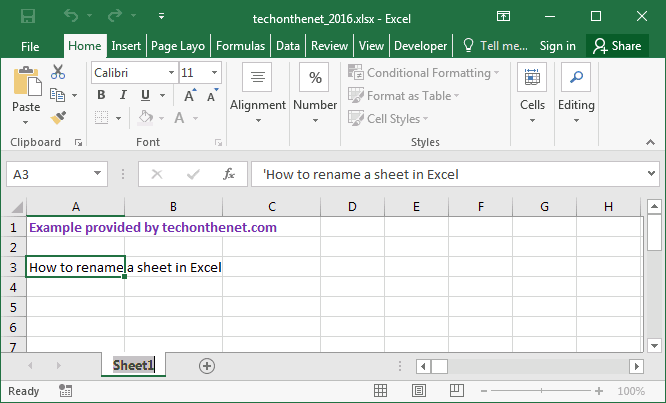
Enter the new name for the sheet and press the enter key on the keyboard when finished. In this example, we've renamed Sheet1 to Example.
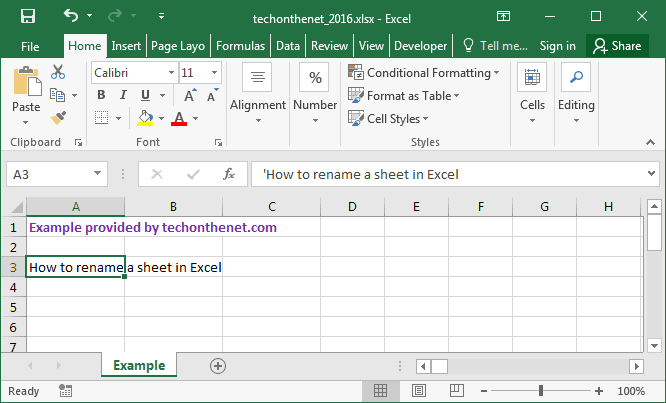
No comments:
Post a Comment