Question: How do I hide a row from being displayed in Microsoft Excel 2016?
Answer: Select the entire row that you wish to hide. In this example, we've selected row 4.
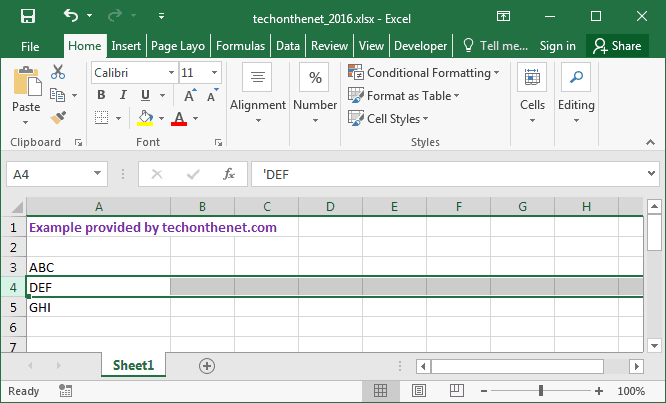
Right-click and select "Hide" from the popup menu.

Your row should now be hidden. As you can see, row 4 is no longer visible in the spreadsheet.
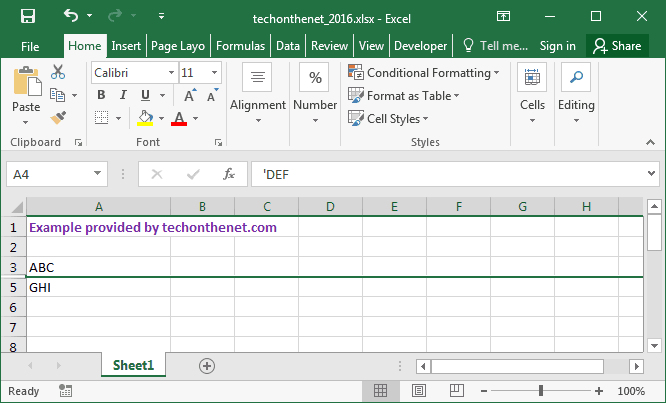
No comments:
Post a Comment