Question: How do I draw a border around a cell in Microsoft Excel 2016?
Answer: Select the cells that you wish to draw the border around. In this example, we've selected cell B4.
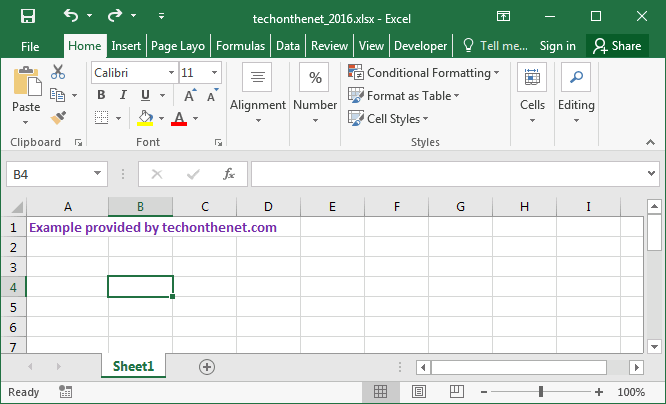
Right-click and then select "Format Cells" from the popup menu.
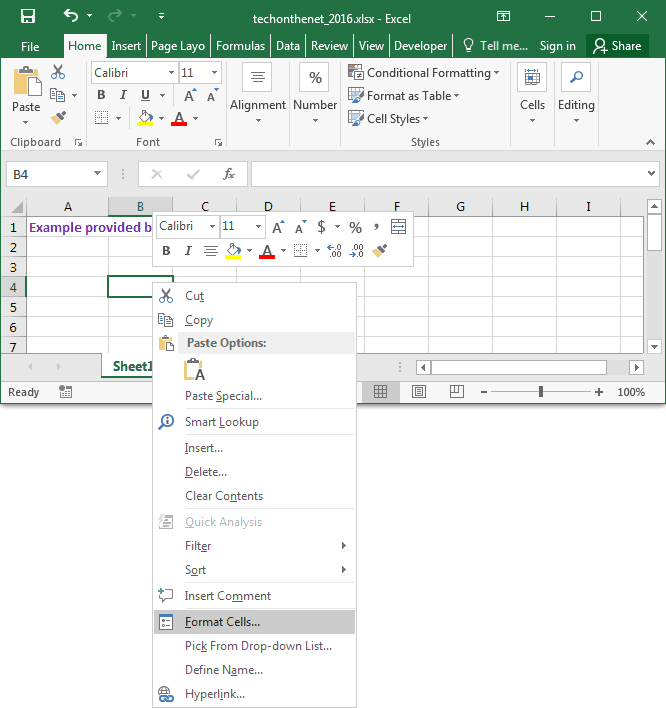
When the Format Cells window appears, select the Border tab. Next select your line style and the borders that you wish to draw. In this example, we've chosen a thick black line on all 4 sides.
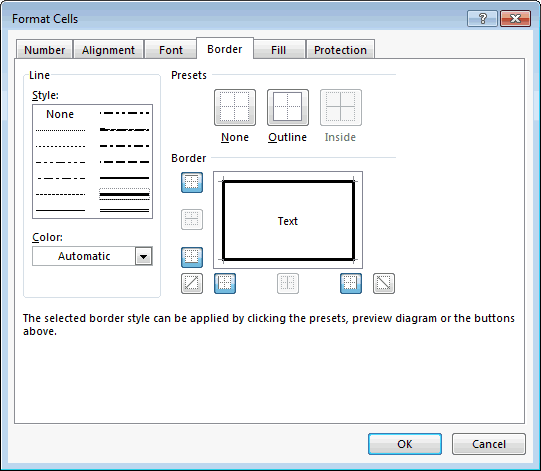
Now when you return to your spreadsheet, you should see the border, as follows:
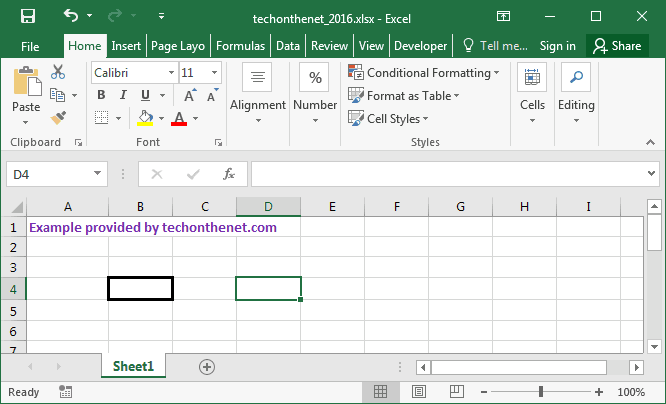
No comments:
Post a Comment