Question: In Microsoft Excel 2016, I want to set up a cell to only allow (EXACTLY) 5 characters. How can I do this?
Answer: Select the cells that you wish to restrict to a certain number of characters. In this example, we've selected cells A3 to A6.
Select the Data tab in the toolbar at the top of the screen. Then in the Data Tools group, click on the Data Validation drop-down and select Data Validation.
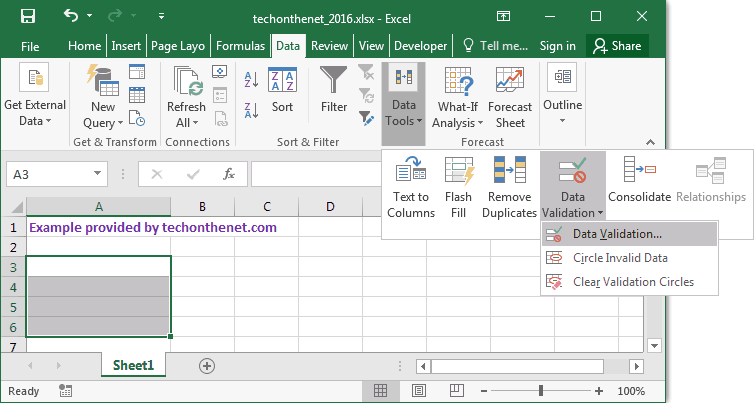
When the Data Validation window appears, set up your criteria. In this example, we've setup the cells to allow a text length equal to 5.
Next, click on the Error Alert tab.
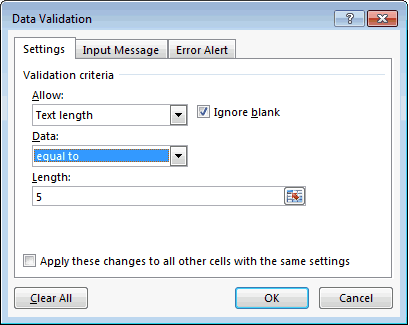
Enter an Error message to appear when data entered does not conform to the validation rules.
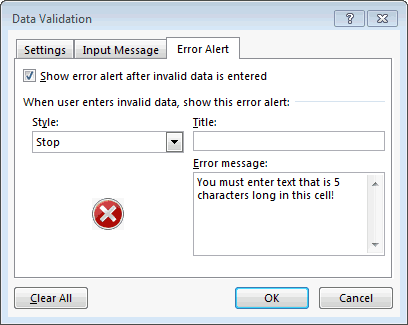
Now if a value is entered in one of those cells that is NOT equal to 5 characters, the following error message will appear:
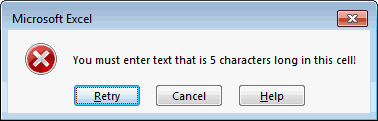
No comments:
Post a Comment