Description
The Microsoft Excel TEXTJOIN function allows you to join 2 or more strings together with each value separated by a delimiter.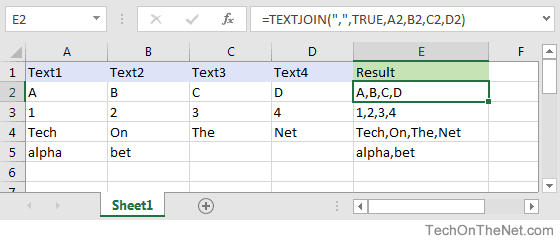 If you want to follow along with this tutorial, download the example spreadsheet.
If you want to follow along with this tutorial, download the example spreadsheet.
The Microsoft Excel TEXTJOIN function allows you to join 2 or more strings together with each value separated by a delimiter.
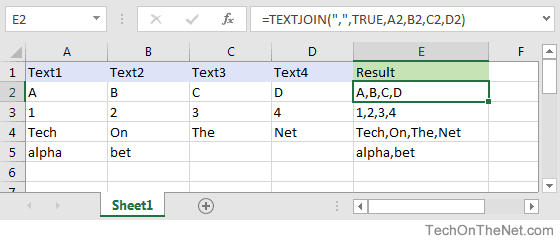
If you want to follow along with this tutorial, download the example spreadsheet.
Syntax
The syntax for the TEXTJOIN function in Microsoft Excel is:TEXTJOIN( delimiter, ignore_empty, text1, [ text2, ... text_n ] )
The syntax for the TEXTJOIN function in Microsoft Excel is:
TEXTJOIN( delimiter, ignore_empty, text1, [ text2, ... text_n ] )
Parameters or Arguments
- delimiter
- A string inserted between each text value in the resulting string. Most commonly, you would use a delimiter such as a comma or space character.
- ignore_empty
- Determines whether empty values are included in the resulting string. TRUE ignores empty values and FALSE includes empty values in the result.
- text1, text2, ... text_n
- The strings that you wish to join together. There can be up to 252 strings that are joined together.
- delimiter
- A string inserted between each text value in the resulting string. Most commonly, you would use a delimiter such as a comma or space character.
- ignore_empty
- Determines whether empty values are included in the resulting string. TRUE ignores empty values and FALSE includes empty values in the result.
- text1, text2, ... text_n
- The strings that you wish to join together. There can be up to 252 strings that are joined together.
Applies To
- Excel 2016
- Excel 2016
Type of Function
- Worksheet function (WS)
- Worksheet function (WS)
Example (as Worksheet Function)
Let's look at some Excel TEXTJOIN function examples and explore how to use the TEXTJOIN function as a worksheet function in Microsoft Excel: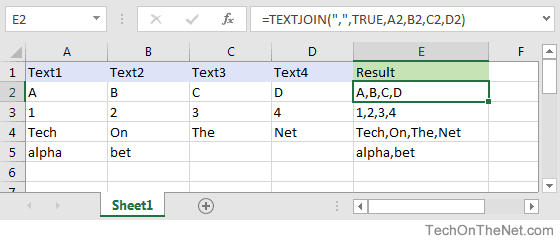 Based on the Excel spreadsheet above, the following TEXTJOIN examples would return:
Based on the Excel spreadsheet above, the following TEXTJOIN examples would return:=TEXTJOIN(",",TRUE,A2,B2,C2,D2)
Result: "A,B,C,D"
=TEXTJOIN(",",TRUE,A3,B3,C3,D3)
Result: "1,2,3,4"
=TEXTJOIN(",",TRUE,A4,B4,C4,D4)
Result: "Tech,On,The,Net"
=TEXTJOIN(",",TRUE,A5,B5,C5,D5)
Result: "alpha,bet"
=TEXTJOIN(" ",TRUE,A4,B4,C4,D4,"is","great")
Result: "Tech On The Net is great"
Let's look at some Excel TEXTJOIN function examples and explore how to use the TEXTJOIN function as a worksheet function in Microsoft Excel:
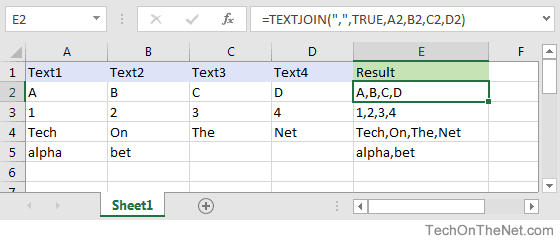
Based on the Excel spreadsheet above, the following TEXTJOIN examples would return:
=TEXTJOIN(",",TRUE,A2,B2,C2,D2)
Result: "A,B,C,D"
=TEXTJOIN(",",TRUE,A3,B3,C3,D3)
Result: "1,2,3,4"
=TEXTJOIN(",",TRUE,A4,B4,C4,D4)
Result: "Tech,On,The,Net"
=TEXTJOIN(",",TRUE,A5,B5,C5,D5)
Result: "alpha,bet"
=TEXTJOIN(" ",TRUE,A4,B4,C4,D4,"is","great")
Result: "Tech On The Net is great"
No comments:
Post a Comment