Question: How do I change the width of a column in Microsoft Excel 2016?
Answer: Select the entire column that you wish to modify. In this example, we want to change the width of column B.
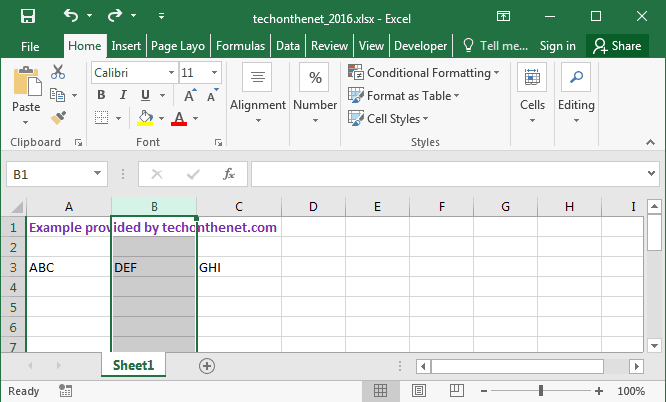
Right-click and select "Column Width" from the popup menu.
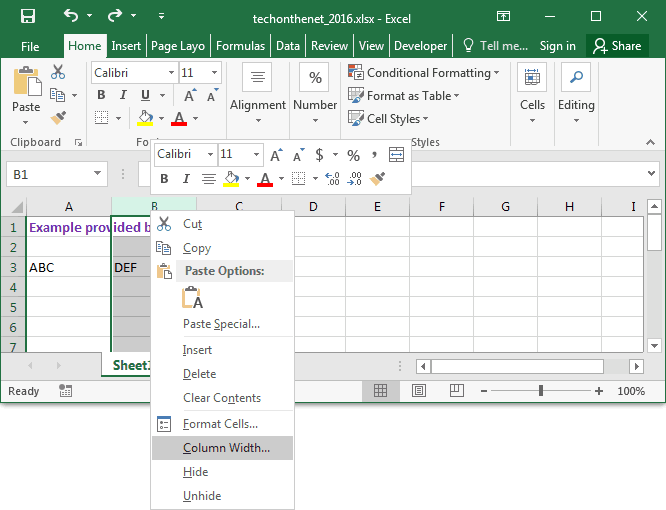
When the Column Width window appears, select the new width value for the column and click on the OK button. In this example, we've selected a column width of 18.
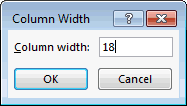
Now the selected column should reflect this new width. As you see, the width of column B is now wider than before.
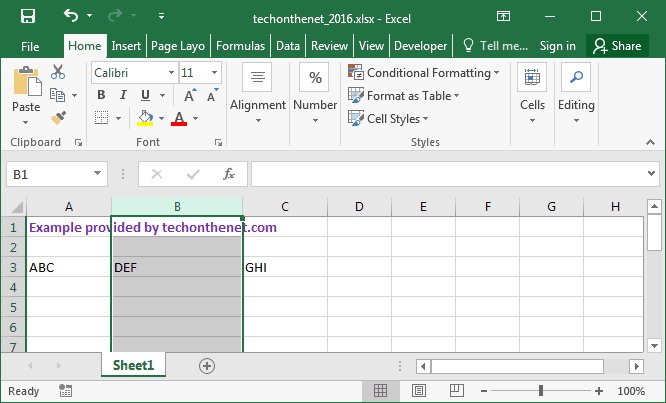
No comments:
Post a Comment