Question: How do I wrap the text in a cell in Microsoft Excel 2016?
Answer: Select the cells that you wish to wrap text in.

Right-click and then select "Format Cells" from the popup menu.
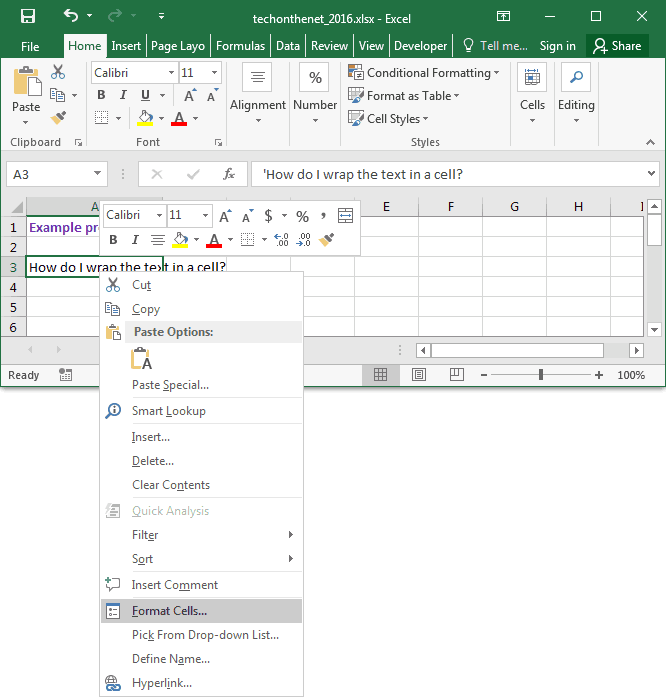
When the Format Cells window appears, select the Alignment tab. Check the "Wrap text" checkbox.
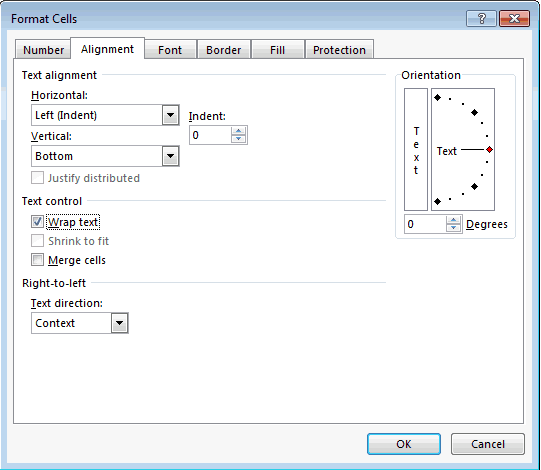
Now when you return to the spreadsheet, the selected text should be wrapped.
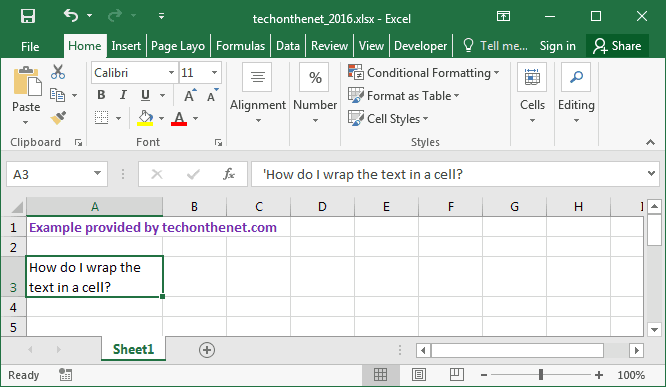
No comments:
Post a Comment