Question: How do I unhide row #1 in a sheet in Microsoft Excel 2016?
Answer: In this example, you can see that row 1 is hidden in the spreadsheet.
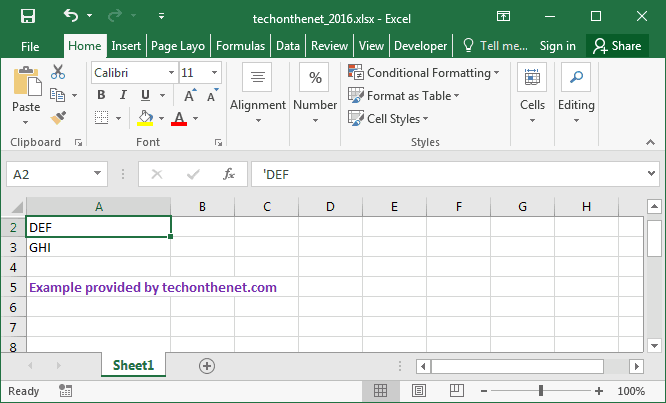
To unhide row 1, select the Home tab from the toolbar at the top of the screen. In the Editing group, click on Find & Select button and select "Go To..." from the popup menu.
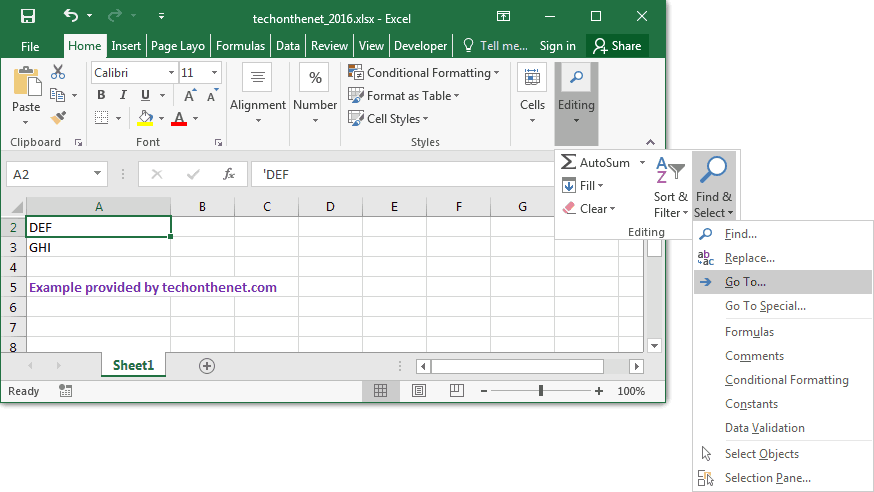
When the GoTo window appears, enter A1 in the Reference field and click on the OK button.
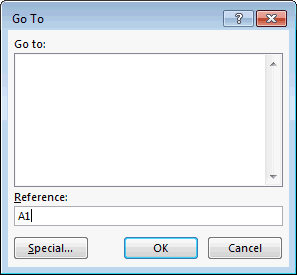
Select the Home tab from the toolbar at the top of the screen. Select Cells > Format > Hide & Unhide > Unhide Rows.
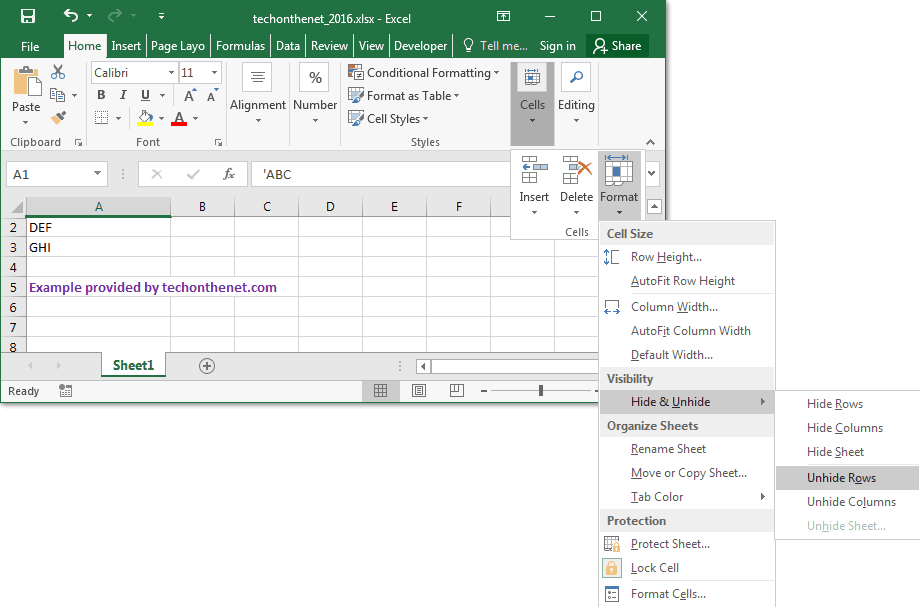
Row 1 should now be visible in the spreadsheet.
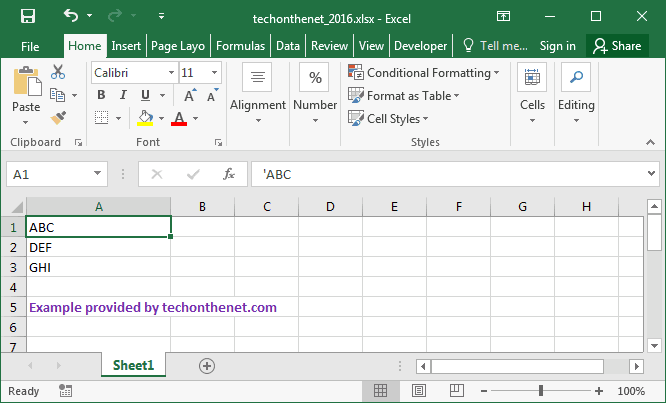
TIP: If you are unhiding rows 1-3 and the instructions above did not work. Try hiding rows 1-3 (even if they were hidden) and then try unhiding them again.
No comments:
Post a Comment