Question: How do I change the background color of a cell in Microsoft Excel 2016?
Answer: By default when you create a new workbook in Excel 2016, all cells will be formatted with a background color that is transparent. This allows you to see the grid lines in the worksheet. You can change the background color of any cell to enhance the look of your document.
TIP: When you change the background color, you will no longer see the grid lines around the cell. So you may want to add a border to the cell.
To change the background color of a cell, select the cell that you wish to change the color of.
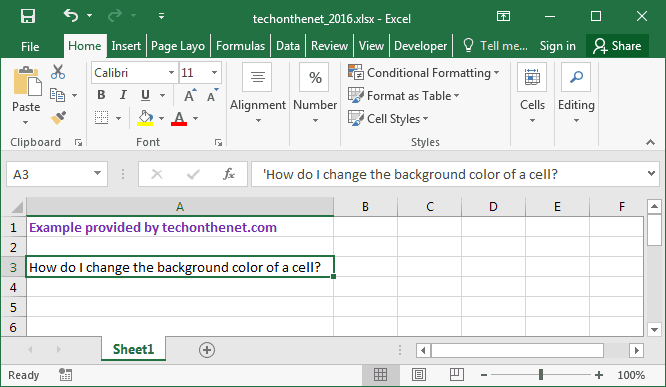
Right-click and then select "Format Cells" from the popup menu.
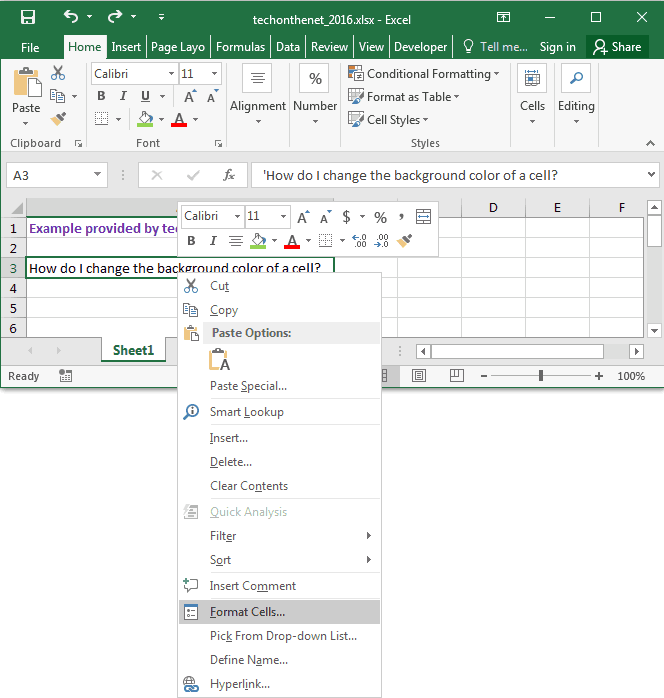
When the Format Cells window appears, select the Fill tab. Next choose the color that you wish to use as the background color or you can choose "No color" to return the cell back to its default transparency.
In this example, we've selected green as the background color.
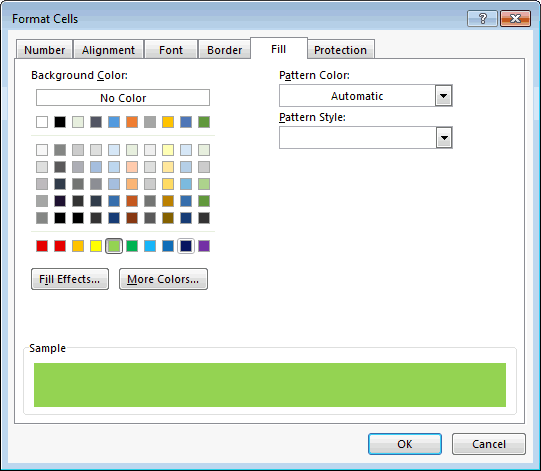
Now when you return to your spreadsheet, the cells that you've selected should have a background color, as follows:
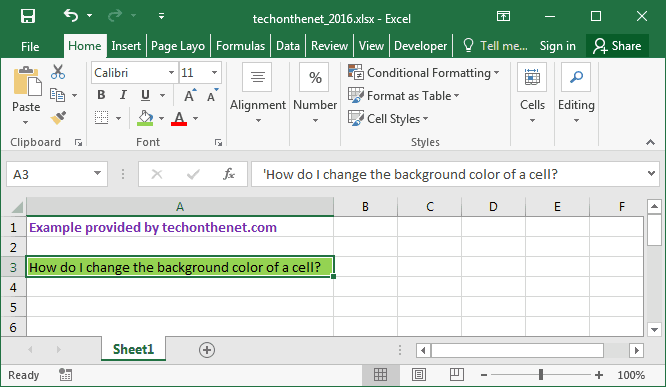
No comments:
Post a Comment